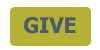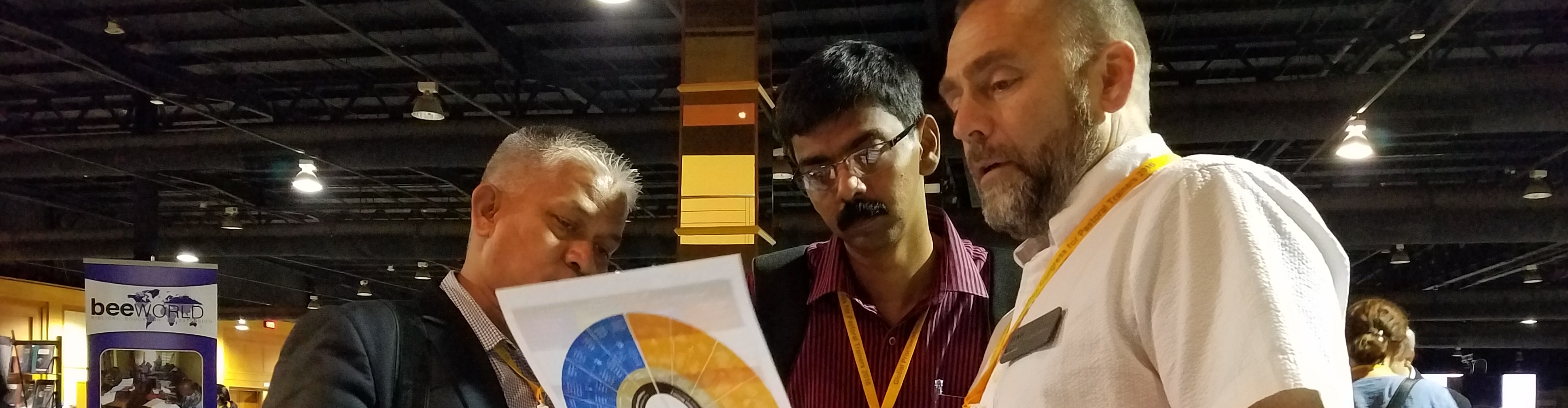Query Time: 0.41 ms Query memory: 0.020 MB Memory before query: 4.008 MB Rows returned: 0
SELECT `session_id`
FROM `sr412_session`
WHERE `session_id` = X'3764363532666132353064646264636131663434646230616336353633396565'
LIMIT 1
| id | select_type | table | partitions | type | possible_keys | key | key_len | ref | rows | filtered | Extra |
|---|
| 1 | SIMPLE | sr412_session | NULL | const | PRIMARY | PRIMARY | 194 | const | 1 | 100.00 | Using index |
| Status | Duration |
|---|
| starting | 0.07 ms |
| checking permissions | 0.01 ms |
| Opening tables | 0.09 ms |
| init | 0.02 ms |
| System lock | 0.01 ms |
| optimizing | 0.01 ms |
| statistics | 0.04 ms |
| executing | 0.01 ms |
| end | 0.01 ms |
| query end | 0.01 ms |
| closing tables | 0.01 ms |
| freeing items | 0.02 ms |
| cleaning up | 0.00 ms |
| # | Caller | File and line number |
|---|
| 9 | JDatabaseDriverMysqli->execute() | JROOT/libraries/joomla/database/driver.php:1740 |
| 8 | JDatabaseDriver->loadResult() | JROOT/libraries/src/Session/MetadataManager.php:74 |
| 7 | Joomla\CMS\Session\MetadataManager->createRecordIfNonExisting() | JROOT/libraries/src/Application/CMSApplication.php:154 |
| 6 | Joomla\CMS\Application\CMSApplication->checkSession() | JROOT/libraries/src/Application/CMSApplication.php:828 |
| 5 | Joomla\CMS\Application\CMSApplication->loadSession() | JROOT/libraries/src/Application/CMSApplication.php:136 |
| 4 | Joomla\CMS\Application\CMSApplication->__construct() | JROOT/libraries/src/Application/SiteApplication.php:66 |
| 3 | Joomla\CMS\Application\SiteApplication->__construct() | JROOT/libraries/src/Application/CMSApplication.php:386 |
| 2 | Joomla\CMS\Application\CMSApplication::getInstance() | JROOT/libraries/src/Factory.php:140 |
| 1 | Joomla\CMS\Factory::getApplication() | JROOT/index.php:46 |
Query Time: 1.74 ms After last query: 0.15 ms Query memory: 0.004 MB Memory before query: 4.013 MB
INSERT INTO `sr412_session`
(`session_id`,`guest`,`time`,`userid`,`username`,`client_id`)
VALUES
(X'3764363532666132353064646264636131663434646230616336353633396565', 1, 1765848709, 0, '', 0)
EXPLAIN not possible on query: INSERT INTO `sr412_session`
(`session_id`,`guest`,`time`,`userid`,`username`,`client_id`) VALUES
(X'3764363532666132353064646264636131663434646230616336353633396565', 1, 1765848709, 0, '', 0)
| Status | Duration |
|---|
| starting | 0.06 ms |
| checking permissions | 0.01 ms |
| Opening tables | 0.02 ms |
| init | 0.01 ms |
| System lock | 0.01 ms |
| update | 0.08 ms |
| end | 0.00 ms |
| query end | 1.39 ms |
| closing tables | 0.02 ms |
| freeing items | 0.02 ms |
| cleaning up | 0.01 ms |
| # | Caller | File and line number |
|---|
| 8 | JDatabaseDriverMysqli->execute() | JROOT/libraries/src/Session/MetadataManager.php:116 |
| 7 | Joomla\CMS\Session\MetadataManager->createRecordIfNonExisting() | JROOT/libraries/src/Application/CMSApplication.php:154 |
| 6 | Joomla\CMS\Application\CMSApplication->checkSession() | JROOT/libraries/src/Application/CMSApplication.php:828 |
| 5 | Joomla\CMS\Application\CMSApplication->loadSession() | JROOT/libraries/src/Application/CMSApplication.php:136 |
| 4 | Joomla\CMS\Application\CMSApplication->__construct() | JROOT/libraries/src/Application/SiteApplication.php:66 |
| 3 | Joomla\CMS\Application\SiteApplication->__construct() | JROOT/libraries/src/Application/CMSApplication.php:386 |
| 2 | Joomla\CMS\Application\CMSApplication::getInstance() | JROOT/libraries/src/Factory.php:140 |
| 1 | Joomla\CMS\Factory::getApplication() | JROOT/index.php:46 |
Query Time: 0.58 ms After last query: 2.10 ms Query memory: 0.042 MB Memory before query: 4.224 MB Rows returned: 52
SELECT `extension_id` AS `id`,`element` AS `option`,`params`,`enabled`
FROM `sr412_extensions`
WHERE `type` = 'component'
AND `state` = 0
AND `enabled` = 1
| id | select_type | table | partitions | type | possible_keys | key | key_len | ref | rows | filtered | Extra |
|---|
| 1 | SIMPLE | sr412_extensions | NULL | ref | extension | extension | 82 | const | 52 | 1.00 | Using where |
| Status | Duration |
|---|
| starting | 0.06 ms |
| checking permissions | 0.01 ms |
| Opening tables | 0.02 ms |
| init | 0.02 ms |
| System lock | 0.01 ms |
| optimizing | 0.01 ms |
| statistics | 0.06 ms |
| preparing | 0.01 ms |
| executing | 0.00 ms |
| Sending data | 0.24 ms |
| end | 0.01 ms |
| query end | 0.01 ms |
| closing tables | 0.01 ms |
| freeing items | 0.03 ms |
| cleaning up | 0.00 ms |
| # | Caller | File and line number |
|---|
| 12 | JDatabaseDriverMysqli->execute() | JROOT/libraries/joomla/database/driver.php:1701 |
| 11 | JDatabaseDriver->loadObjectList() | JROOT/libraries/src/Component/ComponentHelper.php:445 |
| 10 | Joomla\CMS\Component\ComponentHelper::Joomla\CMS\Component\{closure}() | Same as call in the line below. |
| 9 | call_user_func_array() | JROOT/libraries/src/Cache/Controller/CallbackController.php:173 |
| 8 | Joomla\CMS\Cache\Controller\CallbackController->get() | JROOT/libraries/src/Component/ComponentHelper.php:453 |
| 7 | Joomla\CMS\Component\ComponentHelper::load() | JROOT/libraries/src/Component/ComponentHelper.php:519 |
| 6 | Joomla\CMS\Component\ComponentHelper::getComponents() | JROOT/libraries/src/Component/ComponentHelper.php:44 |
| 5 | Joomla\CMS\Component\ComponentHelper::getComponent() | JROOT/libraries/src/Component/ComponentHelper.php:103 |
| 4 | Joomla\CMS\Component\ComponentHelper::getParams() | JROOT/libraries/src/Application/SiteApplication.php:594 |
| 3 | Joomla\CMS\Application\SiteApplication->initialiseApp() | JROOT/libraries/src/Application/SiteApplication.php:212 |
| 2 | Joomla\CMS\Application\SiteApplication->doExecute() | JROOT/libraries/src/Application/CMSApplication.php:225 |
| 1 | Joomla\CMS\Application\CMSApplication->execute() | JROOT/index.php:49 |
Query Time: 0.32 ms After last query: 2.08 ms Query memory: 0.021 MB Memory before query: 4.511 MB Rows returned: 5
SELECT id, rules
FROM `sr412_viewlevels`
| id | select_type | table | partitions | type | possible_keys | key | key_len | ref | rows | filtered | Extra |
|---|
| 1 | SIMPLE | sr412_viewlevels | NULL | ALL | NULL | NO INDEX KEY COULD BE USED | NULL | NULL | 5 | 100.00 | NULL |
| Status | Duration |
|---|
| starting | 0.05 ms |
| checking permissions | 0.01 ms |
| Opening tables | 0.08 ms |
| init | 0.01 ms |
| System lock | 0.01 ms |
| optimizing | 0.00 ms |
| statistics | 0.01 ms |
| preparing | 0.01 ms |
| executing | 0.00 ms |
| Sending data | 0.04 ms |
| end | 0.00 ms |
| query end | 0.01 ms |
| closing tables | 0.00 ms |
| freeing items | 0.03 ms |
| cleaning up | 0.00 ms |
| # | Caller | File and line number |
|---|
| 10 | JDatabaseDriverMysqli->execute() | JROOT/libraries/joomla/database/driver.php:1506 |
| 9 | JDatabaseDriver->loadAssocList() | JROOT/libraries/src/Access/Access.php:1063 |
| 8 | Joomla\CMS\Access\Access::getAuthorisedViewLevels() | JROOT/libraries/src/User/User.php:458 |
| 7 | Joomla\CMS\User\User->getAuthorisedViewLevels() | JROOT/libraries/src/Plugin/PluginHelper.php:318 |
| 6 | Joomla\CMS\Plugin\PluginHelper::load() | JROOT/libraries/src/Plugin/PluginHelper.php:87 |
| 5 | Joomla\CMS\Plugin\PluginHelper::getPlugin() | JROOT/libraries/src/Plugin/PluginHelper.php:129 |
| 4 | Joomla\CMS\Plugin\PluginHelper::isEnabled() | JROOT/libraries/src/Application/SiteApplication.php:604 |
| 3 | Joomla\CMS\Application\SiteApplication->initialiseApp() | JROOT/libraries/src/Application/SiteApplication.php:212 |
| 2 | Joomla\CMS\Application\SiteApplication->doExecute() | JROOT/libraries/src/Application/CMSApplication.php:225 |
| 1 | Joomla\CMS\Application\CMSApplication->execute() | JROOT/index.php:49 |
Query Time: 0.40 ms After last query: 0.10 ms Query memory: 0.021 MB Memory before query: 4.524 MB Rows returned: 2
SELECT b.id
FROM sr412_usergroups AS a
LEFT JOIN sr412_usergroups AS b
ON b.lft <= a.lft
AND b.rgt >= a.rgt
WHERE a.id = 9
| id | select_type | table | partitions | type | possible_keys | key | key_len | ref | rows | filtered | Extra |
|---|
| 1 | SIMPLE | a | NULL | const | PRIMARY | PRIMARY | 4 | const | 1 | 100.00 | NULL |
| 1 | SIMPLE | b | NULL | range | idx_usergroup_nested_set_lookup | idx_usergroup_nested_set_lookup | 4 | NULL | 2 | 100.00 | Using where; Using index |
| Status | Duration |
|---|
| starting | 0.05 ms |
| checking permissions | 0.00 ms |
| checking permissions | 0.00 ms |
| Opening tables | 0.07 ms |
| init | 0.02 ms |
| System lock | 0.00 ms |
| optimizing | 0.01 ms |
| statistics | 0.09 ms |
| preparing | 0.01 ms |
| executing | 0.00 ms |
| Sending data | 0.02 ms |
| end | 0.00 ms |
| query end | 0.01 ms |
| closing tables | 0.00 ms |
| freeing items | 0.02 ms |
| cleaning up | 0.00 ms |
| # | Caller | File and line number |
|---|
| 11 | JDatabaseDriverMysqli->execute() | JROOT/libraries/joomla/database/driver.php:1550 |
| 10 | JDatabaseDriver->loadColumn() | JROOT/libraries/src/Access/Access.php:980 |
| 9 | Joomla\CMS\Access\Access::getGroupsByUser() | JROOT/libraries/src/Access/Access.php:1095 |
| 8 | Joomla\CMS\Access\Access::getAuthorisedViewLevels() | JROOT/libraries/src/User/User.php:458 |
| 7 | Joomla\CMS\User\User->getAuthorisedViewLevels() | JROOT/libraries/src/Plugin/PluginHelper.php:318 |
| 6 | Joomla\CMS\Plugin\PluginHelper::load() | JROOT/libraries/src/Plugin/PluginHelper.php:87 |
| 5 | Joomla\CMS\Plugin\PluginHelper::getPlugin() | JROOT/libraries/src/Plugin/PluginHelper.php:129 |
| 4 | Joomla\CMS\Plugin\PluginHelper::isEnabled() | JROOT/libraries/src/Application/SiteApplication.php:604 |
| 3 | Joomla\CMS\Application\SiteApplication->initialiseApp() | JROOT/libraries/src/Application/SiteApplication.php:212 |
| 2 | Joomla\CMS\Application\SiteApplication->doExecute() | JROOT/libraries/src/Application/CMSApplication.php:225 |
| 1 | Joomla\CMS\Application\CMSApplication->execute() | JROOT/index.php:49 |
Query Time: 0.71 ms After last query: 0.65 ms Query memory: 0.030 MB Memory before query: 4.594 MB Rows returned: 97
SELECT `folder` AS `type`,`element` AS `name`,`params` AS `params`,`extension_id` AS `id`
FROM sr412_extensions
WHERE enabled = 1
AND type = 'plugin'
AND state IN (0,1)
AND access IN (1,1,5)
ORDER BY ordering
| id | select_type | table | partitions | type | possible_keys | key | key_len | ref | rows | filtered | Extra |
|---|
| 1 | SIMPLE | sr412_extensions | NULL | ref | extension | extension | 82 | const | 162 | 0.60 | Using index condition; Using where; Using filesort |
| Status | Duration |
|---|
| starting | 0.05 ms |
| checking permissions | 0.00 ms |
| Opening tables | 0.01 ms |
| init | 0.02 ms |
| System lock | 0.00 ms |
| optimizing | 0.01 ms |
| statistics | 0.04 ms |
| preparing | 0.04 ms |
| Sorting result | 0.01 ms |
| executing | 0.00 ms |
| Sending data | 0.01 ms |
| Creating sort index | 0.43 ms |
| end | 0.01 ms |
| query end | 0.01 ms |
| closing tables | 0.01 ms |
| freeing items | 0.02 ms |
| cleaning up | 0.00 ms |
| # | Caller | File and line number |
|---|
| 11 | JDatabaseDriverMysqli->execute() | JROOT/libraries/joomla/database/driver.php:1701 |
| 10 | JDatabaseDriver->loadObjectList() | JROOT/libraries/src/Plugin/PluginHelper.php:351 |
| 9 | Joomla\CMS\Plugin\PluginHelper::Joomla\CMS\Plugin\{closure}() | Same as call in the line below. |
| 8 | call_user_func_array() | JROOT/libraries/src/Cache/Controller/CallbackController.php:173 |
| 7 | Joomla\CMS\Cache\Controller\CallbackController->get() | JROOT/libraries/src/Plugin/PluginHelper.php:356 |
| 6 | Joomla\CMS\Plugin\PluginHelper::load() | JROOT/libraries/src/Plugin/PluginHelper.php:87 |
| 5 | Joomla\CMS\Plugin\PluginHelper::getPlugin() | JROOT/libraries/src/Plugin/PluginHelper.php:129 |
| 4 | Joomla\CMS\Plugin\PluginHelper::isEnabled() | JROOT/libraries/src/Application/SiteApplication.php:604 |
| 3 | Joomla\CMS\Application\SiteApplication->initialiseApp() | JROOT/libraries/src/Application/SiteApplication.php:212 |
| 2 | Joomla\CMS\Application\SiteApplication->doExecute() | JROOT/libraries/src/Application/CMSApplication.php:225 |
| 1 | Joomla\CMS\Application\CMSApplication->execute() | JROOT/index.php:49 |
Query Time: 0.42 ms After last query: 16.33 ms Query memory: 0.022 MB Memory before query: 6.411 MB Rows returned: 1
SELECT template
FROM sr412_template_styles as s
WHERE s.client_id = 0
AND s.home = 1
| id | select_type | table | partitions | type | possible_keys | key | key_len | ref | rows | filtered | Extra |
|---|
| 1 | SIMPLE | s | NULL | ALL | idx_client_id,idx_client_id_home | NO INDEX KEY COULD BE USED | NULL | NULL | 12 | 8.33 | Using where |
| Status | Duration |
|---|
| starting | 0.09 ms |
| checking permissions | 0.01 ms |
| Opening tables | 0.03 ms |
| init | 0.02 ms |
| System lock | 0.01 ms |
| optimizing | 0.01 ms |
| statistics | 0.05 ms |
| preparing | 0.01 ms |
| executing | 0.00 ms |
| Sending data | 0.04 ms |
| end | 0.00 ms |
| query end | 0.01 ms |
| closing tables | 0.01 ms |
| freeing items | 0.02 ms |
| cleaning up | 0.00 ms |
| # | Caller | File and line number |
|---|
| 14 | JDatabaseDriverMysqli->execute() | JROOT/libraries/joomla/database/driver.php:1740 |
| 13 | JDatabaseDriver->loadResult() | JROOT/libraries/rokcommon/RokCommon/PlatformInfo/Joomla.php:31 |
| 12 | RokCommon_PlatformInfo_Joomla->getDefaultTemplate() | JROOT/libraries/rokcommon/RokCommon/PlatformInfo/Joomla.php:105 |
| 11 | RokCommon_PlatformInfo_Joomla->setPlatformParameters() | JROOT/libraries/rokcommon/RokCommon/Service.php:71 |
| 10 | RokCommon_Service::getContainer() | JROOT/libraries/rokcommon/include.php:38 |
| 9 | require_once JROOT/libraries/rokcommon/include.php | JROOT/plugins/system/rokcommon/rokcommon.php:95 |
| 8 | plgSystemRokCommon->loadCommonLib() | JROOT/plugins/system/rokcommon/rokcommon.php:53 |
| 7 | plgSystemRokCommon->__construct() | JROOT/libraries/src/Plugin/PluginHelper.php:280 |
| 6 | Joomla\CMS\Plugin\PluginHelper::import() | JROOT/libraries/src/Plugin/PluginHelper.php:182 |
| 5 | Joomla\CMS\Plugin\PluginHelper::importPlugin() | JROOT/libraries/src/Application/CMSApplication.php:667 |
| 4 | Joomla\CMS\Application\CMSApplication->initialiseApp() | JROOT/libraries/src/Application/SiteApplication.php:686 |
| 3 | Joomla\CMS\Application\SiteApplication->initialiseApp() | JROOT/libraries/src/Application/SiteApplication.php:212 |
| 2 | Joomla\CMS\Application\SiteApplication->doExecute() | JROOT/libraries/src/Application/CMSApplication.php:225 |
| 1 | Joomla\CMS\Application\CMSApplication->execute() | JROOT/index.php:49 |
Query Time: 0.17 ms After last query: 0.06 ms Query memory: 0.023 MB Memory before query: 6.418 MB Rows returned: 1
SELECT template
FROM sr412_template_styles as s
WHERE s.client_id = 0
AND s.home = 1
| id | select_type | table | partitions | type | possible_keys | key | key_len | ref | rows | filtered | Extra |
|---|
| 1 | SIMPLE | s | NULL | ALL | idx_client_id,idx_client_id_home | NO INDEX KEY COULD BE USED | NULL | NULL | 12 | 8.33 | Using where |
| Status | Duration |
|---|
| starting | 0.03 ms |
| checking permissions | 0.00 ms |
| Opening tables | 0.01 ms |
| init | 0.01 ms |
| System lock | 0.00 ms |
| optimizing | 0.01 ms |
| statistics | 0.02 ms |
| preparing | 0.01 ms |
| executing | 0.00 ms |
| Sending data | 0.02 ms |
| end | 0.00 ms |
| query end | 0.00 ms |
| closing tables | 0.00 ms |
| freeing items | 0.01 ms |
| cleaning up | 0.00 ms |
| # | Caller | File and line number |
|---|
| 15 | JDatabaseDriverMysqli->execute() | JROOT/libraries/joomla/database/driver.php:1740 |
| 14 | JDatabaseDriver->loadResult() | JROOT/libraries/rokcommon/RokCommon/PlatformInfo/Joomla.php:31 |
| 13 | RokCommon_PlatformInfo_Joomla->getDefaultTemplate() | JROOT/libraries/rokcommon/RokCommon/PlatformInfo/Joomla.php:67 |
| 12 | RokCommon_PlatformInfo_Joomla->getDefaultTemplatePath() | JROOT/libraries/rokcommon/RokCommon/PlatformInfo/Joomla.php:106 |
| 11 | RokCommon_PlatformInfo_Joomla->setPlatformParameters() | JROOT/libraries/rokcommon/RokCommon/Service.php:71 |
| 10 | RokCommon_Service::getContainer() | JROOT/libraries/rokcommon/include.php:38 |
| 9 | require_once JROOT/libraries/rokcommon/include.php | JROOT/plugins/system/rokcommon/rokcommon.php:95 |
| 8 | plgSystemRokCommon->loadCommonLib() | JROOT/plugins/system/rokcommon/rokcommon.php:53 |
| 7 | plgSystemRokCommon->__construct() | JROOT/libraries/src/Plugin/PluginHelper.php:280 |
| 6 | Joomla\CMS\Plugin\PluginHelper::import() | JROOT/libraries/src/Plugin/PluginHelper.php:182 |
| 5 | Joomla\CMS\Plugin\PluginHelper::importPlugin() | JROOT/libraries/src/Application/CMSApplication.php:667 |
| 4 | Joomla\CMS\Application\CMSApplication->initialiseApp() | JROOT/libraries/src/Application/SiteApplication.php:686 |
| 3 | Joomla\CMS\Application\SiteApplication->initialiseApp() | JROOT/libraries/src/Application/SiteApplication.php:212 |
| 2 | Joomla\CMS\Application\SiteApplication->doExecute() | JROOT/libraries/src/Application/CMSApplication.php:225 |
| 1 | Joomla\CMS\Application\CMSApplication->execute() | JROOT/index.php:49 |
Query Time: 0.35 ms After last query: 2.86 ms Query memory: 0.021 MB Memory before query: 6.715 MB Rows returned: 2
SELECT extension, file, type
FROM sr412_rokcommon_configs
ORDER BY priority
| id | select_type | table | partitions | type | possible_keys | key | key_len | ref | rows | filtered | Extra |
|---|
| 1 | SIMPLE | sr412_rokcommon_configs | NULL | ALL | NULL | NO INDEX KEY COULD BE USED | NULL | NULL | 2 | 100.00 | Using filesort |
| Status | Duration |
|---|
| starting | 0.06 ms |
| checking permissions | 0.01 ms |
| Opening tables | 0.09 ms |
| init | 0.01 ms |
| System lock | 0.01 ms |
| optimizing | 0.00 ms |
| statistics | 0.01 ms |
| preparing | 0.01 ms |
| Sorting result | 0.00 ms |
| executing | 0.02 ms |
| Sending data | 0.01 ms |
| Creating sort index | 0.03 ms |
| end | 0.00 ms |
| query end | 0.00 ms |
| closing tables | 0.00 ms |
| freeing items | 0.01 ms |
| cleaning up | 0.00 ms |
| # | Caller | File and line number |
|---|
| 10 | JDatabaseDriverMysqli->execute() | JROOT/libraries/joomla/database/driver.php:1701 |
| 9 | JDatabaseDriver->loadObjectList() | JROOT/plugins/system/rokcommon/rokcommon.php:131 |
| 8 | plgSystemRokCommon->processRegisteredConfigs() | JROOT/plugins/system/rokcommon/rokcommon.php:75 |
| 7 | plgSystemRokCommon->__construct() | JROOT/libraries/src/Plugin/PluginHelper.php:280 |
| 6 | Joomla\CMS\Plugin\PluginHelper::import() | JROOT/libraries/src/Plugin/PluginHelper.php:182 |
| 5 | Joomla\CMS\Plugin\PluginHelper::importPlugin() | JROOT/libraries/src/Application/CMSApplication.php:667 |
| 4 | Joomla\CMS\Application\CMSApplication->initialiseApp() | JROOT/libraries/src/Application/SiteApplication.php:686 |
| 3 | Joomla\CMS\Application\SiteApplication->initialiseApp() | JROOT/libraries/src/Application/SiteApplication.php:212 |
| 2 | Joomla\CMS\Application\SiteApplication->doExecute() | JROOT/libraries/src/Application/CMSApplication.php:225 |
| 1 | Joomla\CMS\Application\CMSApplication->execute() | JROOT/index.php:49 |
Query Time: 0.46 ms After last query: 35.26 ms Query memory: 0.023 MB Memory before query: 10.244 MB Rows returned: 28
SELECT *
FROM sr412_rsform_config
| id | select_type | table | partitions | type | possible_keys | key | key_len | ref | rows | filtered | Extra |
|---|
| 1 | SIMPLE | sr412_rsform_config | NULL | ALL | NULL | NO INDEX KEY COULD BE USED | NULL | NULL | 28 | 100.00 | NULL |
| Status | Duration |
|---|
| starting | 0.06 ms |
| checking permissions | 0.01 ms |
| Opening tables | 0.12 ms |
| init | 0.01 ms |
| System lock | 0.01 ms |
| optimizing | 0.00 ms |
| statistics | 0.01 ms |
| preparing | 0.01 ms |
| executing | 0.00 ms |
| Sending data | 0.04 ms |
| end | 0.00 ms |
| query end | 0.00 ms |
| closing tables | 0.01 ms |
| freeing items | 0.02 ms |
| cleaning up | 0.00 ms |
| # | Caller | File and line number |
|---|
| 13 | JDatabaseDriverMysqli->execute() | JROOT/libraries/joomla/database/driver.php:1701 |
| 12 | JDatabaseDriver->loadObjectList() | JROOT/administrator/components/com_rsform/helpers/config.php:50 |
| 11 | RSFormProConfig->load() | JROOT/administrator/components/com_rsform/helpers/config.php:17 |
| 10 | RSFormProConfig->__construct() | JROOT/administrator/components/com_rsform/helpers/config.php:102 |
| 9 | RSFormProConfig::getInstance() | JROOT/plugins/system/rsformdeletesubmissions/rsformdeletesubmissions.php:26 |
| 8 | plgSystemRsformdeletesubmissions->onAfterInitialise() | JROOT/libraries/joomla/event/event.php:70 |
| 7 | JEvent->update() | JROOT/libraries/joomla/event/dispatcher.php:160 |
| 6 | JEventDispatcher->trigger() | JROOT/libraries/src/Application/BaseApplication.php:108 |
| 5 | Joomla\CMS\Application\BaseApplication->triggerEvent() | JROOT/libraries/src/Application/CMSApplication.php:668 |
| 4 | Joomla\CMS\Application\CMSApplication->initialiseApp() | JROOT/libraries/src/Application/SiteApplication.php:686 |
| 3 | Joomla\CMS\Application\SiteApplication->initialiseApp() | JROOT/libraries/src/Application/SiteApplication.php:212 |
| 2 | Joomla\CMS\Application\SiteApplication->doExecute() | JROOT/libraries/src/Application/CMSApplication.php:225 |
| 1 | Joomla\CMS\Application\CMSApplication->execute() | JROOT/index.php:49 |
Query Time: 0.62 ms After last query: 3.23 ms Query memory: 0.026 MB Memory before query: 10.343 MB Rows returned: 18
SHOW FULL COLUMNS
FROM `sr412_extensions`
EXPLAIN not possible on query: SHOW FULL COLUMNS FROM `sr412_extensions`
| Status | Duration |
|---|
| starting | 0.05 ms |
| checking permissions | 0.01 ms |
| checking permissions | 0.00 ms |
| Opening tables | 0.15 ms |
| init | 0.01 ms |
| System lock | 0.01 ms |
| optimizing | 0.00 ms |
| statistics | 0.01 ms |
| preparing | 0.01 ms |
| executing | 0.01 ms |
| Opening tables | 0.02 ms |
| checking permissions | 0.03 ms |
| checking permissions | 0.01 ms |
| checking permissions | 0.01 ms |
| checking permissions | 0.01 ms |
| checking permissions | 0.00 ms |
| checking permissions | 0.00 ms |
| checking permissions | 0.01 ms |
| checking permissions | 0.01 ms |
| checking permissions | 0.01 ms |
| checking permissions | 0.00 ms |
| checking permissions | 0.01 ms |
| checking permissions | 0.01 ms |
| checking permissions | 0.00 ms |
| checking permissions | 0.00 ms |
| checking permissions | 0.00 ms |
| checking permissions | 0.01 ms |
| checking permissions | 0.00 ms |
| checking permissions | 0.01 ms |
| Sending data | 0.05 ms |
| end | 0.00 ms |
| query end | 0.00 ms |
| closing tables | 0.00 ms |
| removing tmp table | 0.04 ms |
| closing tables | 0.00 ms |
| freeing items | 0.02 ms |
| cleaning up | 0.00 ms |
| # | Caller | File and line number |
|---|
| 15 | JDatabaseDriverMysqli->execute() | JROOT/libraries/joomla/database/driver.php:1701 |
| 14 | JDatabaseDriver->loadObjectList() | JROOT/libraries/joomla/database/driver/mysqli.php:448 |
| 13 | JDatabaseDriverMysqli->getTableColumns() | JROOT/libraries/src/Table/Table.php:261 |
| 12 | Joomla\CMS\Table\Table->getFields() | JROOT/libraries/src/Table/Table.php:180 |
| 11 | Joomla\CMS\Table\Table->__construct() | JROOT/libraries/src/Table/Extension.php:32 |
| 10 | Joomla\CMS\Table\Extension->__construct() | JROOT/libraries/src/Table/Table.php:328 |
| 9 | Joomla\CMS\Table\Table::getInstance() | JROOT/plugins/system/roksprocket/roksprocket.php:45 |
| 8 | plgSystemRokSprocket->onAfterInitialise() | JROOT/libraries/joomla/event/event.php:70 |
| 7 | JEvent->update() | JROOT/libraries/joomla/event/dispatcher.php:160 |
| 6 | JEventDispatcher->trigger() | JROOT/libraries/src/Application/BaseApplication.php:108 |
| 5 | Joomla\CMS\Application\BaseApplication->triggerEvent() | JROOT/libraries/src/Application/CMSApplication.php:668 |
| 4 | Joomla\CMS\Application\CMSApplication->initialiseApp() | JROOT/libraries/src/Application/SiteApplication.php:686 |
| 3 | Joomla\CMS\Application\SiteApplication->initialiseApp() | JROOT/libraries/src/Application/SiteApplication.php:212 |
| 2 | Joomla\CMS\Application\SiteApplication->doExecute() | JROOT/libraries/src/Application/CMSApplication.php:225 |
| 1 | Joomla\CMS\Application\CMSApplication->execute() | JROOT/index.php:49 |
Query Time: 0.38 ms After last query: 0.61 ms Query memory: 0.021 MB Memory before query: 10.388 MB Rows returned: 1
SELECT `extension_id`
FROM `sr412_extensions`
WHERE type = 'component'
AND element = 'com_roksprocket'
| id | select_type | table | partitions | type | possible_keys | key | key_len | ref | rows | filtered | Extra |
|---|
| 1 | SIMPLE | sr412_extensions | NULL | ref | element_clientid,element_folder_clientid,extension | element_clientid | 402 | const | 1 | 10.00 | Using where |
| Status | Duration |
|---|
| starting | 0.06 ms |
| checking permissions | 0.01 ms |
| Opening tables | 0.02 ms |
| init | 0.02 ms |
| System lock | 0.00 ms |
| optimizing | 0.01 ms |
| statistics | 0.08 ms |
| preparing | 0.01 ms |
| executing | 0.00 ms |
| Sending data | 0.03 ms |
| end | 0.00 ms |
| query end | 0.01 ms |
| closing tables | 0.01 ms |
| freeing items | 0.02 ms |
| cleaning up | 0.00 ms |
| # | Caller | File and line number |
|---|
| 11 | JDatabaseDriverMysqli->execute() | JROOT/libraries/joomla/database/driver.php:1740 |
| 10 | JDatabaseDriver->loadResult() | JROOT/libraries/src/Table/Extension.php:124 |
| 9 | Joomla\CMS\Table\Extension->find() | JROOT/plugins/system/roksprocket/roksprocket.php:47 |
| 8 | plgSystemRokSprocket->onAfterInitialise() | JROOT/libraries/joomla/event/event.php:70 |
| 7 | JEvent->update() | JROOT/libraries/joomla/event/dispatcher.php:160 |
| 6 | JEventDispatcher->trigger() | JROOT/libraries/src/Application/BaseApplication.php:108 |
| 5 | Joomla\CMS\Application\BaseApplication->triggerEvent() | JROOT/libraries/src/Application/CMSApplication.php:668 |
| 4 | Joomla\CMS\Application\CMSApplication->initialiseApp() | JROOT/libraries/src/Application/SiteApplication.php:686 |
| 3 | Joomla\CMS\Application\SiteApplication->initialiseApp() | JROOT/libraries/src/Application/SiteApplication.php:212 |
| 2 | Joomla\CMS\Application\SiteApplication->doExecute() | JROOT/libraries/src/Application/CMSApplication.php:225 |
| 1 | Joomla\CMS\Application\CMSApplication->execute() | JROOT/index.php:49 |
Query Time: 0.17 ms After last query: 0.09 ms Query memory: 0.021 MB Memory before query: 10.394 MB Rows returned: 1
SELECT *
FROM sr412_extensions
WHERE `extension_id` = '10011'
| id | select_type | table | partitions | type | possible_keys | key | key_len | ref | rows | filtered | Extra |
|---|
| 1 | SIMPLE | sr412_extensions | NULL | const | PRIMARY | PRIMARY | 4 | const | 1 | 100.00 | NULL |
| Status | Duration |
|---|
| starting | 0.02 ms |
| checking permissions | 0.00 ms |
| Opening tables | 0.01 ms |
| init | 0.02 ms |
| System lock | 0.00 ms |
| optimizing | 0.01 ms |
| statistics | 0.02 ms |
| preparing | 0.01 ms |
| executing | 0.00 ms |
| Sending data | 0.01 ms |
| end | 0.00 ms |
| query end | 0.00 ms |
| closing tables | 0.00 ms |
| freeing items | 0.01 ms |
| cleaning up | 0.00 ms |
| # | Caller | File and line number |
|---|
| 11 | JDatabaseDriverMysqli->execute() | JROOT/libraries/joomla/database/driver.php:1465 |
| 10 | JDatabaseDriver->loadAssoc() | JROOT/libraries/src/Table/Table.php:747 |
| 9 | Joomla\CMS\Table\Table->load() | JROOT/plugins/system/roksprocket/roksprocket.php:54 |
| 8 | plgSystemRokSprocket->onAfterInitialise() | JROOT/libraries/joomla/event/event.php:70 |
| 7 | JEvent->update() | JROOT/libraries/joomla/event/dispatcher.php:160 |
| 6 | JEventDispatcher->trigger() | JROOT/libraries/src/Application/BaseApplication.php:108 |
| 5 | Joomla\CMS\Application\BaseApplication->triggerEvent() | JROOT/libraries/src/Application/CMSApplication.php:668 |
| 4 | Joomla\CMS\Application\CMSApplication->initialiseApp() | JROOT/libraries/src/Application/SiteApplication.php:686 |
| 3 | Joomla\CMS\Application\SiteApplication->initialiseApp() | JROOT/libraries/src/Application/SiteApplication.php:212 |
| 2 | Joomla\CMS\Application\SiteApplication->doExecute() | JROOT/libraries/src/Application/CMSApplication.php:225 |
| 1 | Joomla\CMS\Application\CMSApplication->execute() | JROOT/index.php:49 |
Query Time: 0.26 ms After last query: 0.06 ms Query memory: 0.021 MB Memory before query: 10.398 MB Rows returned: 1
SELECT `extension_id`
FROM `sr412_extensions`
WHERE type = 'module'
AND element = 'mod_roksprocket'
| id | select_type | table | partitions | type | possible_keys | key | key_len | ref | rows | filtered | Extra |
|---|
| 1 | SIMPLE | sr412_extensions | NULL | ref | element_clientid,element_folder_clientid,extension | element_clientid | 402 | const | 1 | 10.00 | Using where |
| Status | Duration |
|---|
| starting | 0.05 ms |
| checking permissions | 0.00 ms |
| Opening tables | 0.01 ms |
| init | 0.01 ms |
| System lock | 0.00 ms |
| optimizing | 0.01 ms |
| statistics | 0.06 ms |
| preparing | 0.01 ms |
| executing | 0.00 ms |
| Sending data | 0.02 ms |
| end | 0.00 ms |
| query end | 0.00 ms |
| closing tables | 0.00 ms |
| freeing items | 0.02 ms |
| cleaning up | 0.00 ms |
| # | Caller | File and line number |
|---|
| 11 | JDatabaseDriverMysqli->execute() | JROOT/libraries/joomla/database/driver.php:1740 |
| 10 | JDatabaseDriver->loadResult() | JROOT/libraries/src/Table/Extension.php:124 |
| 9 | Joomla\CMS\Table\Extension->find() | JROOT/plugins/system/roksprocket/roksprocket.php:70 |
| 8 | plgSystemRokSprocket->onAfterInitialise() | JROOT/libraries/joomla/event/event.php:70 |
| 7 | JEvent->update() | JROOT/libraries/joomla/event/dispatcher.php:160 |
| 6 | JEventDispatcher->trigger() | JROOT/libraries/src/Application/BaseApplication.php:108 |
| 5 | Joomla\CMS\Application\BaseApplication->triggerEvent() | JROOT/libraries/src/Application/CMSApplication.php:668 |
| 4 | Joomla\CMS\Application\CMSApplication->initialiseApp() | JROOT/libraries/src/Application/SiteApplication.php:686 |
| 3 | Joomla\CMS\Application\SiteApplication->initialiseApp() | JROOT/libraries/src/Application/SiteApplication.php:212 |
| 2 | Joomla\CMS\Application\SiteApplication->doExecute() | JROOT/libraries/src/Application/CMSApplication.php:225 |
| 1 | Joomla\CMS\Application\CMSApplication->execute() | JROOT/index.php:49 |
Query Time: 0.16 ms After last query: 0.05 ms Query memory: 0.021 MB Memory before query: 10.404 MB Rows returned: 1
SELECT *
FROM sr412_extensions
WHERE `extension_id` = '10011'
| id | select_type | table | partitions | type | possible_keys | key | key_len | ref | rows | filtered | Extra |
|---|
| 1 | SIMPLE | sr412_extensions | NULL | const | PRIMARY | PRIMARY | 4 | const | 1 | 100.00 | NULL |
| Status | Duration |
|---|
| starting | 0.02 ms |
| checking permissions | 0.00 ms |
| Opening tables | 0.01 ms |
| init | 0.02 ms |
| System lock | 0.00 ms |
| optimizing | 0.00 ms |
| statistics | 0.02 ms |
| preparing | 0.01 ms |
| executing | 0.00 ms |
| Sending data | 0.01 ms |
| end | 0.00 ms |
| query end | 0.00 ms |
| closing tables | 0.00 ms |
| freeing items | 0.01 ms |
| cleaning up | 0.00 ms |
| # | Caller | File and line number |
|---|
| 11 | JDatabaseDriverMysqli->execute() | JROOT/libraries/joomla/database/driver.php:1465 |
| 10 | JDatabaseDriver->loadAssoc() | JROOT/libraries/src/Table/Table.php:747 |
| 9 | Joomla\CMS\Table\Table->load() | JROOT/plugins/system/roksprocket/roksprocket.php:76 |
| 8 | plgSystemRokSprocket->onAfterInitialise() | JROOT/libraries/joomla/event/event.php:70 |
| 7 | JEvent->update() | JROOT/libraries/joomla/event/dispatcher.php:160 |
| 6 | JEventDispatcher->trigger() | JROOT/libraries/src/Application/BaseApplication.php:108 |
| 5 | Joomla\CMS\Application\BaseApplication->triggerEvent() | JROOT/libraries/src/Application/CMSApplication.php:668 |
| 4 | Joomla\CMS\Application\CMSApplication->initialiseApp() | JROOT/libraries/src/Application/SiteApplication.php:686 |
| 3 | Joomla\CMS\Application\SiteApplication->initialiseApp() | JROOT/libraries/src/Application/SiteApplication.php:212 |
| 2 | Joomla\CMS\Application\SiteApplication->doExecute() | JROOT/libraries/src/Application/CMSApplication.php:225 |
| 1 | Joomla\CMS\Application\CMSApplication->execute() | JROOT/index.php:49 |
Query Time: 0.41 ms After last query: 11.42 ms Query memory: 0.024 MB Memory before query: 10.832 MB Rows returned: 1
SELECT extension_id AS id, element AS "option", params, enabled
FROM sr412_extensions
WHERE `type` = 'component'
AND `element` = 'com_advancedmodules'
| id | select_type | table | partitions | type | possible_keys | key | key_len | ref | rows | filtered | Extra |
|---|
| 1 | SIMPLE | sr412_extensions | NULL | ref | element_clientid,element_folder_clientid,extension | element_clientid | 402 | const | 1 | 10.00 | Using where |
| Status | Duration |
|---|
| starting | 0.09 ms |
| checking permissions | 0.01 ms |
| Opening tables | 0.02 ms |
| init | 0.02 ms |
| System lock | 0.01 ms |
| optimizing | 0.01 ms |
| statistics | 0.08 ms |
| preparing | 0.01 ms |
| executing | 0.00 ms |
| Sending data | 0.04 ms |
| end | 0.00 ms |
| query end | 0.01 ms |
| closing tables | 0.01 ms |
| freeing items | 0.02 ms |
| cleaning up | 0.00 ms |
| # | Caller | File and line number |
|---|
| 19 | JDatabaseDriverMysqli->execute() | JROOT/libraries/joomla/database/driver.php:1662 |
| 18 | JDatabaseDriver->loadObject() | Same as call in the line below. |
| 17 | call_user_func_array() | JROOT/libraries/src/Cache/Controller/CallbackController.php:173 |
| 16 | Joomla\CMS\Cache\Controller\CallbackController->get() | JROOT/components/com_roksprocket/lib/RokSprocket/Addon/AdvancedModuleManager.php:90 |
| 15 | RokSprocket_Addon_AdvancedModuleManager->isComponentEnabled() | JROOT/components/com_roksprocket/lib/RokSprocket/Addon/AdvancedModuleManager.php:17 |
| 14 | RokSprocket_Addon_AdvancedModuleManager->__construct() | Same as call in the line below. |
| 13 | ReflectionClass->newInstanceArgs() | JROOT/libraries/rokcommon/RokCommon/Service/Container/Builder.php:248 |
| 12 | RokCommon_Service_Container_Builder->createService() | JROOT/libraries/rokcommon/RokCommon/Service/Container/Builder.php:86 |
| 11 | RokCommon_Service_Container_Builder->getService() | JROOT/libraries/rokcommon/RokCommon/Service/ContainerImpl.php:377 |
| 10 | RokCommon_Service_ContainerImpl->__get() | JROOT/plugins/system/roksprocket/roksprocket.php:225 |
| 9 | plgSystemRokSprocket->loadAddons() | JROOT/plugins/system/roksprocket/roksprocket.php:91 |
| 8 | plgSystemRokSprocket->onAfterInitialise() | JROOT/libraries/joomla/event/event.php:70 |
| 7 | JEvent->update() | JROOT/libraries/joomla/event/dispatcher.php:160 |
| 6 | JEventDispatcher->trigger() | JROOT/libraries/src/Application/BaseApplication.php:108 |
| 5 | Joomla\CMS\Application\BaseApplication->triggerEvent() | JROOT/libraries/src/Application/CMSApplication.php:668 |
| 4 | Joomla\CMS\Application\CMSApplication->initialiseApp() | JROOT/libraries/src/Application/SiteApplication.php:686 |
| 3 | Joomla\CMS\Application\SiteApplication->initialiseApp() | JROOT/libraries/src/Application/SiteApplication.php:212 |
| 2 | Joomla\CMS\Application\SiteApplication->doExecute() | JROOT/libraries/src/Application/CMSApplication.php:225 |
| 1 | Joomla\CMS\Application\CMSApplication->execute() | JROOT/index.php:49 |
Query Time: 0.21 ms After last query: 0.06 ms Query memory: 0.024 MB Memory before query: 10.826 MB Rows returned: 1
SELECT extension_id AS id, element AS "option", params, enabled
FROM sr412_extensions
WHERE `type` = 'component'
AND `element` = 'com_advancedmodules'
| id | select_type | table | partitions | type | possible_keys | key | key_len | ref | rows | filtered | Extra |
|---|
| 1 | SIMPLE | sr412_extensions | NULL | ref | element_clientid,element_folder_clientid,extension | element_clientid | 402 | const | 1 | 10.00 | Using where |
| Status | Duration |
|---|
| starting | 0.04 ms |
| checking permissions | 0.00 ms |
| Opening tables | 0.01 ms |
| init | 0.01 ms |
| System lock | 0.00 ms |
| optimizing | 0.01 ms |
| statistics | 0.05 ms |
| preparing | 0.01 ms |
| executing | 0.00 ms |
| Sending data | 0.02 ms |
| end | 0.00 ms |
| query end | 0.00 ms |
| closing tables | 0.00 ms |
| freeing items | 0.01 ms |
| cleaning up | 0.00 ms |
| # | Caller | File and line number |
|---|
| 17 | JDatabaseDriverMysqli->execute() | JROOT/libraries/joomla/database/driver.php:1662 |
| 16 | JDatabaseDriver->loadObject() | JROOT/components/com_roksprocket/lib/RokSprocket/Addon/AdvancedModuleManager.php:92 |
| 15 | RokSprocket_Addon_AdvancedModuleManager->isComponentEnabled() | JROOT/components/com_roksprocket/lib/RokSprocket/Addon/AdvancedModuleManager.php:17 |
| 14 | RokSprocket_Addon_AdvancedModuleManager->__construct() | Same as call in the line below. |
| 13 | ReflectionClass->newInstanceArgs() | JROOT/libraries/rokcommon/RokCommon/Service/Container/Builder.php:248 |
| 12 | RokCommon_Service_Container_Builder->createService() | JROOT/libraries/rokcommon/RokCommon/Service/Container/Builder.php:86 |
| 11 | RokCommon_Service_Container_Builder->getService() | JROOT/libraries/rokcommon/RokCommon/Service/ContainerImpl.php:377 |
| 10 | RokCommon_Service_ContainerImpl->__get() | JROOT/plugins/system/roksprocket/roksprocket.php:225 |
| 9 | plgSystemRokSprocket->loadAddons() | JROOT/plugins/system/roksprocket/roksprocket.php:91 |
| 8 | plgSystemRokSprocket->onAfterInitialise() | JROOT/libraries/joomla/event/event.php:70 |
| 7 | JEvent->update() | JROOT/libraries/joomla/event/dispatcher.php:160 |
| 6 | JEventDispatcher->trigger() | JROOT/libraries/src/Application/BaseApplication.php:108 |
| 5 | Joomla\CMS\Application\BaseApplication->triggerEvent() | JROOT/libraries/src/Application/CMSApplication.php:668 |
| 4 | Joomla\CMS\Application\CMSApplication->initialiseApp() | JROOT/libraries/src/Application/SiteApplication.php:686 |
| 3 | Joomla\CMS\Application\SiteApplication->initialiseApp() | JROOT/libraries/src/Application/SiteApplication.php:212 |
| 2 | Joomla\CMS\Application\SiteApplication->doExecute() | JROOT/libraries/src/Application/CMSApplication.php:225 |
| 1 | Joomla\CMS\Application\CMSApplication->execute() | JROOT/index.php:49 |
Query Time: 1.78 ms After last query: 3.23 ms Query memory: 0.417 MB Memory before query: 11.202 MB Rows returned: 159
SELECT m.id, m.menutype, m.title, m.alias, m.note, m.path AS route, m.link, m.type, m.level, m.language,`m`.`browserNav`, m.access, m.params, m.home, m.img, m.template_style_id, m.component_id, m.parent_id,e.element as component
FROM sr412_menu AS m
LEFT JOIN sr412_extensions AS e
ON m.component_id = e.extension_id
WHERE m.published = 1
AND m.parent_id > 0
AND m.client_id = 0
ORDER BY m.lft
| id | select_type | table | partitions | type | possible_keys | key | key_len | ref | rows | filtered | Extra |
|---|
| 1 | SIMPLE | m | NULL | range | idx_client_id_parent_id_alias_language | idx_client_id_parent_id_alias_language | 5 | NULL | 237 | 10.00 | Using index condition; Using where; Using filesort |
| 1 | SIMPLE | e | NULL | eq_ref | PRIMARY | PRIMARY | 4 | tumidevt_tumidev.m.component_id | 1 | 100.00 | Using where |
| Status | Duration |
|---|
| starting | 0.08 ms |
| checking permissions | 0.00 ms |
| checking permissions | 0.00 ms |
| Opening tables | 0.11 ms |
| init | 0.02 ms |
| System lock | 0.01 ms |
| optimizing | 0.01 ms |
| statistics | 0.05 ms |
| preparing | 0.01 ms |
| Sorting result | 0.01 ms |
| executing | 0.00 ms |
| Sending data | 0.01 ms |
| Creating sort index | 1.32 ms |
| end | 0.01 ms |
| query end | 0.01 ms |
| closing tables | 0.01 ms |
| freeing items | 0.02 ms |
| cleaning up | 0.00 ms |
| # | Caller | File and line number |
|---|
| 19 | JDatabaseDriverMysqli->execute() | JROOT/libraries/joomla/database/driver.php:1701 |
| 18 | JDatabaseDriver->loadObjectList() | JROOT/libraries/src/Menu/SiteMenu.php:93 |
| 17 | Joomla\CMS\Menu\SiteMenu->Joomla\CMS\Menu\{closure}() | Same as call in the line below. |
| 16 | call_user_func_array() | JROOT/libraries/src/Cache/Controller/CallbackController.php:173 |
| 15 | Joomla\CMS\Cache\Controller\CallbackController->get() | JROOT/libraries/src/Menu/SiteMenu.php:101 |
| 14 | Joomla\CMS\Menu\SiteMenu->load() | JROOT/libraries/src/Menu/AbstractMenu.php:78 |
| 13 | Joomla\CMS\Menu\AbstractMenu->__construct() | JROOT/libraries/src/Menu/SiteMenu.php:62 |
| 12 | Joomla\CMS\Menu\SiteMenu->__construct() | JROOT/libraries/src/Menu/AbstractMenu.php:142 |
| 11 | Joomla\CMS\Menu\AbstractMenu::getInstance() | JROOT/libraries/src/Application/CMSApplication.php:417 |
| 10 | Joomla\CMS\Application\CMSApplication->getMenu() | JROOT/libraries/src/Application/SiteApplication.php:275 |
| 9 | Joomla\CMS\Application\SiteApplication->getMenu() | JROOT/libraries/src/Router/SiteRouter.php:65 |
| 8 | Joomla\CMS\Router\SiteRouter->__construct() | JROOT/libraries/src/Router/Router.php:189 |
| 7 | Joomla\CMS\Router\Router::getInstance() | JROOT/libraries/src/Application/CMSApplication.php:533 |
| 6 | Joomla\CMS\Application\CMSApplication::getRouter() | JROOT/libraries/src/Application/SiteApplication.php:403 |
| 5 | Joomla\CMS\Application\SiteApplication::getRouter() | JROOT/libraries/src/Application/CMSApplication.php:1141 |
| 4 | Joomla\CMS\Application\CMSApplication->route() | JROOT/libraries/src/Application/SiteApplication.php:796 |
| 3 | Joomla\CMS\Application\SiteApplication->route() | JROOT/libraries/src/Application/SiteApplication.php:218 |
| 2 | Joomla\CMS\Application\SiteApplication->doExecute() | JROOT/libraries/src/Application/CMSApplication.php:225 |
| 1 | Joomla\CMS\Application\CMSApplication->execute() | JROOT/index.php:49 |
Query Time: 1.35 ms After last query: 11.12 ms Query memory: 0.023 MB Memory before query: 12.726 MB Rows returned: 2
SELECT c.id, c.asset_id, c.access, c.alias, c.checked_out, c.checked_out_time,
c.created_time, c.created_user_id, c.description, c.extension, c.hits, c.language, c.level,
c.lft, c.metadata, c.metadesc, c.metakey, c.modified_time, c.note, c.params, c.parent_id,
c.path, c.published, c.rgt, c.title, c.modified_user_id, c.version,
CASE WHEN CHAR_LENGTH(c.alias) != 0 THEN CONCAT_WS(':', c.id, c.alias) ELSE c.id END as slug
FROM `sr412_categories` AS `s`
INNER JOIN `sr412_categories` AS `c`
ON (s.lft <= c.lft
AND c.lft < s.rgt) OR (c.lft < s.lft
AND s.rgt < c.rgt)
WHERE (c.extension='com_content' OR c.extension='system')
AND c.access IN (1,1,5)
AND c.published = 1
AND s.id = 81
ORDER BY c.lft
| id | select_type | table | partitions | type | possible_keys | key | key_len | ref | rows | filtered | Extra |
|---|
| 1 | SIMPLE | s | NULL | const | PRIMARY,idx_left_right | PRIMARY | 4 | const | 1 | 100.00 | Using filesort |
| 1 | SIMPLE | c | NULL | ALL | cat_idx,idx_access,idx_left_right | NO INDEX KEY COULD BE USED | NULL | NULL | 106 | 49.74 | Using where |
| Status | Duration |
|---|
| starting | 0.14 ms |
| checking permissions | 0.01 ms |
| checking permissions | 0.01 ms |
| Opening tables | 0.48 ms |
| init | 0.06 ms |
| System lock | 0.01 ms |
| optimizing | 0.02 ms |
| statistics | 0.20 ms |
| preparing | 0.02 ms |
| Sorting result | 0.00 ms |
| executing | 0.00 ms |
| Sending data | 0.02 ms |
| Creating sort index | 0.18 ms |
| end | 0.01 ms |
| query end | 0.01 ms |
| closing tables | 0.01 ms |
| freeing items | 0.03 ms |
| cleaning up | 0.00 ms |
| # | Caller | File and line number |
|---|
| 14 | JDatabaseDriverMysqli->execute() | JROOT/libraries/joomla/database/driver.php:1701 |
| 13 | JDatabaseDriver->loadObjectList() | JROOT/libraries/src/Categories/Categories.php:324 |
| 12 | Joomla\CMS\Categories\Categories->_load() | JROOT/libraries/src/Categories/Categories.php:184 |
| 11 | Joomla\CMS\Categories\Categories->get() | JROOT/components/com_content/helpers/legacyrouter.php:350 |
| 10 | ContentRouterRulesLegacy->parse() | JROOT/libraries/src/Component/Router/RouterView.php:266 |
| 9 | Joomla\CMS\Component\Router\RouterView->parse() | JROOT/libraries/src/Router/SiteRouter.php:438 |
| 8 | Joomla\CMS\Router\SiteRouter->parseSefRoute() | JROOT/libraries/src/Router/Router.php:482 |
| 7 | Joomla\CMS\Router\Router->_parseSefRoute() | JROOT/libraries/src/Router/Router.php:227 |
| 6 | Joomla\CMS\Router\Router->parse() | JROOT/libraries/src/Router/SiteRouter.php:139 |
| 5 | Joomla\CMS\Router\SiteRouter->parse() | JROOT/libraries/src/Application/CMSApplication.php:1142 |
| 4 | Joomla\CMS\Application\CMSApplication->route() | JROOT/libraries/src/Application/SiteApplication.php:796 |
| 3 | Joomla\CMS\Application\SiteApplication->route() | JROOT/libraries/src/Application/SiteApplication.php:218 |
| 2 | Joomla\CMS\Application\SiteApplication->doExecute() | JROOT/libraries/src/Application/CMSApplication.php:225 |
| 1 | Joomla\CMS\Application\CMSApplication->execute() | JROOT/index.php:49 |
Query Time: 0.96 ms After last query: 1.11 ms Query memory: 0.028 MB Memory before query: 12.884 MB Rows returned: 52
SELECT `id`,`name`,`rules`,`parent_id`
FROM `sr412_assets`
WHERE `name` IN ('root.1','com_actionlogs','com_admin','com_advancedmodules','com_advportfoliopro','com_ajax','com_akeeba','com_associations','com_banners','com_blankcomponent','com_cache','com_categories','com_checkin','com_config','com_contact','com_content','com_contenthistory','com_cpanel','com_dbreplacer','com_fields','com_finder','com_focalpoint','com_gantry','com_gantry5','com_hotspots','com_installer','com_jce','com_joomlaupdate','com_languages','com_login','com_mailto','com_media','com_menus','com_messages','com_modules','com_newsfeeds','com_nextend2','com_oziogallery3','com_plugins','com_postinstall','com_privacy','com_profiles','com_redirect','com_rokcandy','com_roksprocket','com_rsform','com_search','com_smartslider3','com_tags','com_templates','com_users','com_watchfulli','com_wrapper')
| id | select_type | table | partitions | type | possible_keys | key | key_len | ref | rows | filtered | Extra |
|---|
| 1 | SIMPLE | sr412_assets | NULL | range | idx_asset_name | idx_asset_name | 202 | NULL | 53 | 100.00 | Using index condition |
| Status | Duration |
|---|
| starting | 0.08 ms |
| checking permissions | 0.01 ms |
| Opening tables | 0.11 ms |
| init | 0.04 ms |
| System lock | 0.01 ms |
| optimizing | 0.01 ms |
| statistics | 0.15 ms |
| preparing | 0.01 ms |
| executing | 0.00 ms |
| Sending data | 0.40 ms |
| end | 0.00 ms |
| query end | 0.01 ms |
| closing tables | 0.01 ms |
| freeing items | 0.02 ms |
| cleaning up | 0.00 ms |
| # | Caller | File and line number |
|---|
| 17 | JDatabaseDriverMysqli->execute() | JROOT/libraries/joomla/database/driver.php:1701 |
| 16 | JDatabaseDriver->loadObjectList() | JROOT/libraries/src/Access/Access.php:429 |
| 15 | Joomla\CMS\Access\Access::preloadComponents() | JROOT/libraries/src/Access/Access.php:213 |
| 14 | Joomla\CMS\Access\Access::preload() | JROOT/libraries/src/Access/Access.php:531 |
| 13 | Joomla\CMS\Access\Access::getAssetRules() | JROOT/libraries/src/Access/Access.php:183 |
| 12 | Joomla\CMS\Access\Access::check() | JROOT/libraries/src/User/User.php:398 |
| 11 | Joomla\CMS\User\User->authorise() | JROOT/plugins/system/advancedmodules/src/Document.php:30 |
| 10 | RegularLabs\Plugin\System\AdvancedModules\Document::loadFrontEditScript() | JROOT/plugins/system/advancedmodules/advancedmodules.php:95 |
| 9 | PlgSystemAdvancedModules->handleOnAfterRoute() | JROOT/libraries/regularlabs/src/SystemPlugin.php:191 |
| 8 | RegularLabs\Library\SystemPlugin->onAfterRoute() | JROOT/libraries/joomla/event/event.php:70 |
| 7 | JEvent->update() | JROOT/libraries/joomla/event/dispatcher.php:160 |
| 6 | JEventDispatcher->trigger() | JROOT/libraries/src/Application/BaseApplication.php:108 |
| 5 | Joomla\CMS\Application\BaseApplication->triggerEvent() | JROOT/libraries/src/Application/CMSApplication.php:1190 |
| 4 | Joomla\CMS\Application\CMSApplication->route() | JROOT/libraries/src/Application/SiteApplication.php:796 |
| 3 | Joomla\CMS\Application\SiteApplication->route() | JROOT/libraries/src/Application/SiteApplication.php:218 |
| 2 | Joomla\CMS\Application\SiteApplication->doExecute() | JROOT/libraries/src/Application/CMSApplication.php:225 |
| 1 | Joomla\CMS\Application\CMSApplication->execute() | JROOT/index.php:49 |
Query Time: 0.31 ms After last query: 1.78 ms Query memory: 0.024 MB Memory before query: 13.043 MB Rows returned: 1
SELECT `extension_id` AS `id`,`element` AS `option`,`params`,`enabled`
FROM `sr412_extensions`
WHERE `type` = 'library'
AND `element` = 'joomla'
| id | select_type | table | partitions | type | possible_keys | key | key_len | ref | rows | filtered | Extra |
|---|
| 1 | SIMPLE | sr412_extensions | NULL | ref | element_clientid,element_folder_clientid,extension | extension | 484 | const,const | 1 | 100.00 | NULL |
| Status | Duration |
|---|
| starting | 0.05 ms |
| checking permissions | 0.00 ms |
| Opening tables | 0.03 ms |
| init | 0.02 ms |
| System lock | 0.01 ms |
| optimizing | 0.01 ms |
| statistics | 0.06 ms |
| preparing | 0.01 ms |
| executing | 0.00 ms |
| Sending data | 0.03 ms |
| end | 0.00 ms |
| query end | 0.01 ms |
| closing tables | 0.01 ms |
| freeing items | 0.02 ms |
| cleaning up | 0.00 ms |
| # | Caller | File and line number |
|---|
| 19 | JDatabaseDriverMysqli->execute() | JROOT/libraries/joomla/database/driver.php:1662 |
| 18 | JDatabaseDriver->loadObject() | JROOT/libraries/src/Helper/LibraryHelper.php:167 |
| 17 | Joomla\CMS\Helper\LibraryHelper::Joomla\CMS\Helper\{closure}() | Same as call in the line below. |
| 16 | call_user_func_array() | JROOT/libraries/src/Cache/Controller/CallbackController.php:173 |
| 15 | Joomla\CMS\Cache\Controller\CallbackController->get() | JROOT/libraries/src/Helper/LibraryHelper.php:175 |
| 14 | Joomla\CMS\Helper\LibraryHelper::loadLibrary() | JROOT/libraries/src/Helper/LibraryHelper.php:43 |
| 13 | Joomla\CMS\Helper\LibraryHelper::getLibrary() | JROOT/libraries/src/Helper/LibraryHelper.php:90 |
| 12 | Joomla\CMS\Helper\LibraryHelper::getParams() | JROOT/libraries/src/Version.php:321 |
| 11 | Joomla\CMS\Version->getMediaVersion() | JROOT/libraries/src/Factory.php:778 |
| 10 | Joomla\CMS\Factory::createDocument() | JROOT/libraries/src/Factory.php:234 |
| 9 | Joomla\CMS\Factory::getDocument() | JROOT/plugins/system/oziojquery/oziojquery.php:57 |
| 8 | plgSystemOziojquery->onAfterRoute() | JROOT/libraries/joomla/event/event.php:70 |
| 7 | JEvent->update() | JROOT/libraries/joomla/event/dispatcher.php:160 |
| 6 | JEventDispatcher->trigger() | JROOT/libraries/src/Application/BaseApplication.php:108 |
| 5 | Joomla\CMS\Application\BaseApplication->triggerEvent() | JROOT/libraries/src/Application/CMSApplication.php:1190 |
| 4 | Joomla\CMS\Application\CMSApplication->route() | JROOT/libraries/src/Application/SiteApplication.php:796 |
| 3 | Joomla\CMS\Application\SiteApplication->route() | JROOT/libraries/src/Application/SiteApplication.php:218 |
| 2 | Joomla\CMS\Application\SiteApplication->doExecute() | JROOT/libraries/src/Application/CMSApplication.php:225 |
| 1 | Joomla\CMS\Application\CMSApplication->execute() | JROOT/index.php:49 |
Query Time: 1.55 ms After last query: 0.15 ms Query memory: 0.006 MB Memory before query: 13.036 MB
UPDATE `sr412_extensions`
SET `params` = '{\"mediaversion\":\"92d5b33297fa55e3e73c30fb9a4a2f29\"}'
WHERE `type` = 'library'
AND `element` = 'joomla'
| id | select_type | table | partitions | type | possible_keys | key | key_len | ref | rows | filtered | Extra |
|---|
| 1 | UPDATE | sr412_extensions | NULL | range | element_clientid,element_folder_clientid,extension | extension | 484 | const,const | 1 | 100.00 | Using where |
| Status | Duration |
|---|
| starting | 0.03 ms |
| checking permissions | 0.00 ms |
| Opening tables | 0.01 ms |
| init | 0.01 ms |
| System lock | 0.05 ms |
| updating | 0.05 ms |
| end | 0.01 ms |
| query end | 1.29 ms |
| closing tables | 0.02 ms |
| freeing items | 0.02 ms |
| cleaning up | 0.00 ms |
| # | Caller | File and line number |
|---|
| 14 | JDatabaseDriverMysqli->execute() | JROOT/libraries/src/Helper/LibraryHelper.php:117 |
| 13 | Joomla\CMS\Helper\LibraryHelper::saveParams() | JROOT/libraries/src/Version.php:372 |
| 12 | Joomla\CMS\Version->setMediaVersion() | JROOT/libraries/src/Version.php:331 |
| 11 | Joomla\CMS\Version->getMediaVersion() | JROOT/libraries/src/Factory.php:778 |
| 10 | Joomla\CMS\Factory::createDocument() | JROOT/libraries/src/Factory.php:234 |
| 9 | Joomla\CMS\Factory::getDocument() | JROOT/plugins/system/oziojquery/oziojquery.php:57 |
| 8 | plgSystemOziojquery->onAfterRoute() | JROOT/libraries/joomla/event/event.php:70 |
| 7 | JEvent->update() | JROOT/libraries/joomla/event/dispatcher.php:160 |
| 6 | JEventDispatcher->trigger() | JROOT/libraries/src/Application/BaseApplication.php:108 |
| 5 | Joomla\CMS\Application\BaseApplication->triggerEvent() | JROOT/libraries/src/Application/CMSApplication.php:1190 |
| 4 | Joomla\CMS\Application\CMSApplication->route() | JROOT/libraries/src/Application/SiteApplication.php:796 |
| 3 | Joomla\CMS\Application\SiteApplication->route() | JROOT/libraries/src/Application/SiteApplication.php:218 |
| 2 | Joomla\CMS\Application\SiteApplication->doExecute() | JROOT/libraries/src/Application/CMSApplication.php:225 |
| 1 | Joomla\CMS\Application\CMSApplication->execute() | JROOT/index.php:49 |
Query Time: 0.46 ms After last query: 2.06 ms Query memory: 0.022 MB Memory before query: 13.235 MB Rows returned: 9
SELECT id, home, template, s.params
FROM sr412_template_styles as s
LEFT JOIN sr412_extensions as e
ON e.element=s.template
AND e.type='template'
AND e.client_id=s.client_id
WHERE s.client_id = 0
AND e.enabled = 1
| id | select_type | table | partitions | type | possible_keys | key | key_len | ref | rows | filtered | Extra |
|---|
| 1 | SIMPLE | e | NULL | ref | element_clientid,element_folder_clientid,extension | extension | 82 | const | 7 | 1.00 | Using index condition; Using where |
| 1 | SIMPLE | s | NULL | ref | idx_template,idx_client_id,idx_client_id_home | idx_template | 202 | tumidevt_tumidev.e.element | 1 | 75.00 | Using index condition; Using where |
| Status | Duration |
|---|
| starting | 0.06 ms |
| checking permissions | 0.00 ms |
| checking permissions | 0.00 ms |
| Opening tables | 0.02 ms |
| init | 0.02 ms |
| System lock | 0.01 ms |
| optimizing | 0.01 ms |
| statistics | 0.06 ms |
| preparing | 0.02 ms |
| executing | 0.00 ms |
| Sending data | 0.10 ms |
| end | 0.00 ms |
| query end | 0.00 ms |
| closing tables | 0.01 ms |
| freeing items | 0.02 ms |
| cleaning up | 0.00 ms |
| # | Caller | File and line number |
|---|
| 12 | JDatabaseDriverMysqli->execute() | JROOT/libraries/joomla/database/driver.php:1701 |
| 11 | JDatabaseDriver->loadObjectList() | JROOT/libraries/src/Application/SiteApplication.php:486 |
| 10 | Joomla\CMS\Application\SiteApplication->getTemplate() | JROOT/plugins/system/gantry5/gantry5.php:257 |
| 9 | plgSystemGantry5->onAfterRouteSite() | JROOT/plugins/system/gantry5/gantry5.php:108 |
| 8 | plgSystemGantry5->onAfterRoute() | JROOT/libraries/joomla/event/event.php:70 |
| 7 | JEvent->update() | JROOT/libraries/joomla/event/dispatcher.php:160 |
| 6 | JEventDispatcher->trigger() | JROOT/libraries/src/Application/BaseApplication.php:108 |
| 5 | Joomla\CMS\Application\BaseApplication->triggerEvent() | JROOT/libraries/src/Application/CMSApplication.php:1190 |
| 4 | Joomla\CMS\Application\CMSApplication->route() | JROOT/libraries/src/Application/SiteApplication.php:796 |
| 3 | Joomla\CMS\Application\SiteApplication->route() | JROOT/libraries/src/Application/SiteApplication.php:218 |
| 2 | Joomla\CMS\Application\SiteApplication->doExecute() | JROOT/libraries/src/Application/CMSApplication.php:225 |
| 1 | Joomla\CMS\Application\CMSApplication->execute() | JROOT/index.php:49 |
Query Time: 0.30 ms After last query: 0.50 ms Query memory: 0.024 MB Memory before query: 13.305 MB Rows returned: 8
SELECT *
FROM sr412_rokcandy
WHERE published=1
| id | select_type | table | partitions | type | possible_keys | key | key_len | ref | rows | filtered | Extra |
|---|
| 1 | SIMPLE | sr412_rokcandy | NULL | ALL | NULL | NO INDEX KEY COULD BE USED | NULL | NULL | 8 | 12.50 | Using where |
| Status | Duration |
|---|
| starting | 0.03 ms |
| checking permissions | 0.02 ms |
| Opening tables | 0.08 ms |
| init | 0.01 ms |
| System lock | 0.01 ms |
| optimizing | 0.01 ms |
| statistics | 0.01 ms |
| preparing | 0.01 ms |
| executing | 0.00 ms |
| Sending data | 0.03 ms |
| end | 0.00 ms |
| query end | 0.00 ms |
| closing tables | 0.00 ms |
| freeing items | 0.01 ms |
| cleaning up | 0.00 ms |
| # | Caller | File and line number |
|---|
| 15 | JDatabaseDriverMysqli->execute() | JROOT/libraries/joomla/database/driver.php:1701 |
| 14 | JDatabaseDriver->loadObjectList() | JROOT/administrator/components/com_rokcandy/helpers/rokcandy.php:27 |
| 13 | RokCandyHelper::getUserMacros() | Same as call in the line below. |
| 12 | call_user_func_array() | JROOT/libraries/src/Cache/Controller/CallbackController.php:173 |
| 11 | Joomla\CMS\Cache\Controller\CallbackController->get() | JROOT/libraries/src/Cache/Controller/CallbackController.php:45 |
| 10 | Joomla\CMS\Cache\Controller\CallbackController->call() | JROOT/administrator/components/com_rokcandy/helpers/rokcandy.php:17 |
| 9 | RokCandyHelper::getMacros() | JROOT/plugins/system/rokcandy/rokcandy.php:28 |
| 8 | plgSystemRokCandy->onAfterRoute() | JROOT/libraries/joomla/event/event.php:70 |
| 7 | JEvent->update() | JROOT/libraries/joomla/event/dispatcher.php:160 |
| 6 | JEventDispatcher->trigger() | JROOT/libraries/src/Application/BaseApplication.php:108 |
| 5 | Joomla\CMS\Application\BaseApplication->triggerEvent() | JROOT/libraries/src/Application/CMSApplication.php:1190 |
| 4 | Joomla\CMS\Application\CMSApplication->route() | JROOT/libraries/src/Application/SiteApplication.php:796 |
| 3 | Joomla\CMS\Application\SiteApplication->route() | JROOT/libraries/src/Application/SiteApplication.php:218 |
| 2 | Joomla\CMS\Application\SiteApplication->doExecute() | JROOT/libraries/src/Application/CMSApplication.php:225 |
| 1 | Joomla\CMS\Application\CMSApplication->execute() | JROOT/index.php:49 |
Query Time: 0.32 ms After last query: 1.11 ms Query memory: 0.019 MB Memory before query: 13.391 MB Rows returned: 1
SELECT *
FROM sr412_languages
WHERE published=1
ORDER BY ordering ASC
| id | select_type | table | partitions | type | possible_keys | key | key_len | ref | rows | filtered | Extra |
|---|
| 1 | SIMPLE | sr412_languages | NULL | ALL | NULL | NO INDEX KEY COULD BE USED | NULL | NULL | 2 | 50.00 | Using where; Using filesort |
| Status | Duration |
|---|
| starting | 0.04 ms |
| checking permissions | 0.00 ms |
| Opening tables | 0.08 ms |
| init | 0.02 ms |
| System lock | 0.00 ms |
| optimizing | 0.01 ms |
| statistics | 0.01 ms |
| preparing | 0.01 ms |
| Sorting result | 0.00 ms |
| executing | 0.00 ms |
| Sending data | 0.01 ms |
| Creating sort index | 0.04 ms |
| end | 0.00 ms |
| query end | 0.00 ms |
| closing tables | 0.00 ms |
| freeing items | 0.02 ms |
| cleaning up | 0.00 ms |
| # | Caller | File and line number |
|---|
| 7 | JDatabaseDriverMysqli->execute() | JROOT/libraries/joomla/database/driver.php:1701 |
| 6 | JDatabaseDriver->loadObjectList() | JROOT/libraries/src/Language/LanguageHelper.php:150 |
| 5 | Joomla\CMS\Language\LanguageHelper::getLanguages() | JROOT/libraries/src/Application/SiteApplication.php:330 |
| 4 | Joomla\CMS\Application\SiteApplication->getParams() | JROOT/libraries/src/Application/SiteApplication.php:138 |
| 3 | Joomla\CMS\Application\SiteApplication->dispatch() | JROOT/libraries/src/Application/SiteApplication.php:233 |
| 2 | Joomla\CMS\Application\SiteApplication->doExecute() | JROOT/libraries/src/Application/CMSApplication.php:225 |
| 1 | Joomla\CMS\Application\CMSApplication->execute() | JROOT/index.php:49 |
Query Time: 1.28 ms After last query: 5.98 ms Query memory: 0.123 MB Memory before query: 14.036 MB Rows returned: 438
SELECT `id`,`name`,`rules`,`parent_id`
FROM `sr412_assets`
WHERE `name` LIKE 'com_content.%' OR `name` = 'com_content' OR `parent_id` = 0
| id | select_type | table | partitions | type | possible_keys | key | key_len | ref | rows | filtered | Extra |
|---|
| 1 | SIMPLE | sr412_assets | NULL | ALL | idx_asset_name,idx_parent_id | NO INDEX KEY COULD BE USED | NULL | NULL | 936 | 21.57 | Using where |
| Status | Duration |
|---|
| starting | 0.07 ms |
| checking permissions | 0.00 ms |
| Opening tables | 0.02 ms |
| init | 0.02 ms |
| System lock | 0.01 ms |
| optimizing | 0.01 ms |
| statistics | 0.12 ms |
| preparing | 0.01 ms |
| executing | 0.00 ms |
| Sending data | 0.87 ms |
| end | 0.01 ms |
| query end | 0.01 ms |
| closing tables | 0.01 ms |
| freeing items | 0.02 ms |
| cleaning up | 0.00 ms |
| # | Caller | File and line number |
|---|
| 20 | JDatabaseDriverMysqli->execute() | JROOT/libraries/joomla/database/driver.php:1701 |
| 19 | JDatabaseDriver->loadObjectList() | JROOT/libraries/src/Access/Access.php:359 |
| 18 | Joomla\CMS\Access\Access::preloadPermissions() | JROOT/libraries/src/Access/Access.php:226 |
| 17 | Joomla\CMS\Access\Access::preload() | JROOT/libraries/src/Access/Access.php:540 |
| 16 | Joomla\CMS\Access\Access::getAssetRules() | JROOT/libraries/src/Access/Access.php:183 |
| 15 | Joomla\CMS\Access\Access::check() | JROOT/libraries/src/User/User.php:398 |
| 14 | Joomla\CMS\User\User->authorise() | JROOT/components/com_content/models/category.php:139 |
| 13 | ContentModelCategory->populateState() | JROOT/libraries/src/MVC/Model/BaseDatabaseModel.php:457 |
| 12 | Joomla\CMS\MVC\Model\BaseDatabaseModel->getState() | JROOT/libraries/src/MVC/View/CategoryView.php:116 |
| 11 | Joomla\CMS\MVC\View\CategoryView->commonCategoryDisplay() | JROOT/components/com_content/views/category/view.html.php:75 |
| 10 | ContentViewCategory->display() | JROOT/libraries/src/MVC/Controller/BaseController.php:664 |
| 9 | Joomla\CMS\MVC\Controller\BaseController->display() | JROOT/components/com_content/controller.php:118 |
| 8 | ContentController->display() | JROOT/libraries/src/MVC/Controller/BaseController.php:702 |
| 7 | Joomla\CMS\MVC\Controller\BaseController->execute() | JROOT/components/com_content/content.php:43 |
| 6 | require_once JROOT/components/com_content/content.php | JROOT/libraries/src/Component/ComponentHelper.php:402 |
| 5 | Joomla\CMS\Component\ComponentHelper::executeComponent() | JROOT/libraries/src/Component/ComponentHelper.php:377 |
| 4 | Joomla\CMS\Component\ComponentHelper::renderComponent() | JROOT/libraries/src/Application/SiteApplication.php:194 |
| 3 | Joomla\CMS\Application\SiteApplication->dispatch() | JROOT/libraries/src/Application/SiteApplication.php:233 |
| 2 | Joomla\CMS\Application\SiteApplication->doExecute() | JROOT/libraries/src/Application/CMSApplication.php:225 |
| 1 | Joomla\CMS\Application\CMSApplication->execute() | JROOT/index.php:49 |
Query Time: 1.08 ms After last query: 0.80 ms Query memory: 0.025 MB Memory before query: 14.413 MB Rows returned: 2
SELECT c.id, c.asset_id, c.access, c.alias, c.checked_out, c.checked_out_time,
c.created_time, c.created_user_id, c.description, c.extension, c.hits, c.language, c.level,
c.lft, c.metadata, c.metadesc, c.metakey, c.modified_time, c.note, c.params, c.parent_id,
c.path, c.published, c.rgt, c.title, c.modified_user_id, c.version,
CASE WHEN CHAR_LENGTH(c.alias) != 0 THEN CONCAT_WS(':', c.id, c.alias) ELSE c.id END as slug,(
SELECT COUNT(i.`id`)
FROM `sr412_content` AS `i`
WHERE i.`catid` = c.id
AND i.state = 1) AS numitems
FROM `sr412_categories` AS `s`
INNER JOIN `sr412_categories` AS `c`
ON (s.lft <= c.lft
AND c.lft < s.rgt) OR (c.lft < s.lft
AND s.rgt < c.rgt)
WHERE (c.extension='com_content' OR c.extension='system')
AND c.published = 1
AND s.id = 81
ORDER BY c.lft
| id | select_type | table | partitions | type | possible_keys | key | key_len | ref | rows | filtered | Extra |
|---|
| 1 | PRIMARY | s | NULL | const | PRIMARY,idx_left_right | PRIMARY | 4 | const | 1 | 100.00 | Using filesort |
| 1 | PRIMARY | c | NULL | ALL | cat_idx,idx_left_right | NO INDEX KEY COULD BE USED | NULL | NULL | 106 | 48.51 | Using where |
| 2 | DEPENDENT SUBQUERY | i | NULL | ref | idx_state,idx_catid | idx_catid | 4 | tumidevt_tumidev.c.id | 6 | 100.00 | Using index condition; Using where |
| Status | Duration |
|---|
| starting | 0.13 ms |
| checking permissions | 0.00 ms |
| checking permissions | 0.00 ms |
| checking permissions | 0.00 ms |
| Opening tables | 0.27 ms |
| init | 0.05 ms |
| System lock | 0.01 ms |
| optimizing | 0.01 ms |
| statistics | 0.08 ms |
| preparing | 0.02 ms |
| Sorting result | 0.00 ms |
| optimizing | 0.01 ms |
| statistics | 0.07 ms |
| preparing | 0.01 ms |
| executing | 0.00 ms |
| Sending data | 0.02 ms |
| Creating sort index | 0.12 ms |
| executing | 0.00 ms |
| Sending data | 0.04 ms |
| executing | 0.00 ms |
| Sending data | 0.08 ms |
| end | 0.00 ms |
| query end | 0.01 ms |
| closing tables | 0.02 ms |
| freeing items | 0.03 ms |
| cleaning up | 0.00 ms |
| # | Caller | File and line number |
|---|
| 17 | JDatabaseDriverMysqli->execute() | JROOT/libraries/joomla/database/driver.php:1701 |
| 16 | JDatabaseDriver->loadObjectList() | JROOT/libraries/src/Categories/Categories.php:324 |
| 15 | Joomla\CMS\Categories\Categories->_load() | JROOT/libraries/src/Categories/Categories.php:184 |
| 14 | Joomla\CMS\Categories\Categories->get() | JROOT/components/com_content/models/category.php:355 |
| 13 | ContentModelCategory->getCategory() | JROOT/libraries/src/MVC/View/HtmlView.php:425 |
| 12 | Joomla\CMS\MVC\View\HtmlView->get() | JROOT/libraries/src/MVC/View/CategoryView.php:122 |
| 11 | Joomla\CMS\MVC\View\CategoryView->commonCategoryDisplay() | JROOT/components/com_content/views/category/view.html.php:75 |
| 10 | ContentViewCategory->display() | JROOT/libraries/src/MVC/Controller/BaseController.php:664 |
| 9 | Joomla\CMS\MVC\Controller\BaseController->display() | JROOT/components/com_content/controller.php:118 |
| 8 | ContentController->display() | JROOT/libraries/src/MVC/Controller/BaseController.php:702 |
| 7 | Joomla\CMS\MVC\Controller\BaseController->execute() | JROOT/components/com_content/content.php:43 |
| 6 | require_once JROOT/components/com_content/content.php | JROOT/libraries/src/Component/ComponentHelper.php:402 |
| 5 | Joomla\CMS\Component\ComponentHelper::executeComponent() | JROOT/libraries/src/Component/ComponentHelper.php:377 |
| 4 | Joomla\CMS\Component\ComponentHelper::renderComponent() | JROOT/libraries/src/Application/SiteApplication.php:194 |
| 3 | Joomla\CMS\Application\SiteApplication->dispatch() | JROOT/libraries/src/Application/SiteApplication.php:233 |
| 2 | Joomla\CMS\Application\SiteApplication->doExecute() | JROOT/libraries/src/Application/CMSApplication.php:225 |
| 1 | Joomla\CMS\Application\CMSApplication->execute() | JROOT/index.php:49 |
Query Time: 1.13 ms After last query: 1.56 ms Query memory: 0.042 MB Memory before query: 14.563 MB Rows returned: 2
SELECT a.id, a.title, a.alias, a.introtext, a.fulltext, a.checked_out, a.checked_out_time, a.catid, a.created, a.created_by, a.created_by_alias,
CASE WHEN c.published = 2
AND a.state > 0 THEN 2 WHEN c.published != 1 THEN 0 ELSE a.state END as state,
CASE WHEN a.modified = '0000-00-00 00:00:00' THEN a.created ELSE a.modified END as modified, a.modified_by, uam.name as modified_by_name,
CASE WHEN a.publish_up = '0000-00-00 00:00:00' THEN a.created ELSE a.publish_up END as publish_up,a.publish_down, a.images, a.urls, a.attribs, a.metadata, a.metakey, a.metadesc, a.access, a.hits, a.xreference, a.featured, a.language, LENGTH(a.fulltext) AS readmore, a.ordering,c.title AS category_title, c.path AS category_route, c.access AS category_access, c.alias AS category_alias,c.published, c.published AS parents_published, c.lft,
CASE WHEN a.created_by_alias > ' ' THEN a.created_by_alias ELSE ua.name END AS author,ua.email AS author_email,parent.title as parent_title, parent.id as parent_id, parent.path as parent_route, parent.alias as parent_alias,COALESCE(NULLIF(ROUND(v.rating_sum / v.rating_count, 0), 0), 0) AS rating,
COALESCE(NULLIF(v.rating_count, 0), 0) as rating_count
FROM sr412_content AS a
LEFT JOIN sr412_categories AS c
ON c.id = a.catid
LEFT JOIN sr412_users AS ua
ON ua.id = a.created_by
LEFT JOIN sr412_users AS uam
ON uam.id = a.modified_by
LEFT JOIN sr412_categories as parent
ON parent.id = c.parent_id
LEFT JOIN sr412_content_rating AS v
ON a.id = v.content_id
WHERE a.access IN (1,1,5)
AND c.access IN (1,1,5)
AND c.published = 1
AND a.state = 1
AND a.catid = 81
AND (a.publish_up = '0000-00-00 00:00:00' OR a.publish_up <= '2025-12-16 01:31:49')
AND (a.publish_down = '0000-00-00 00:00:00' OR a.publish_down >= '2025-12-16 01:31:49')
ORDER BY c.lft,
CASE WHEN a.publish_up = '0000-00-00 00:00:00' THEN a.created ELSE a.publish_up END DESC , a.created
| id | select_type | table | partitions | type | possible_keys | key | key_len | ref | rows | filtered | Extra |
|---|
| 1 | SIMPLE | c | NULL | const | PRIMARY,idx_access | PRIMARY | 4 | const | 1 | 100.00 | Using filesort |
| 1 | SIMPLE | a | NULL | ref | idx_access,idx_state,idx_catid | idx_catid | 4 | const | 2 | 16.00 | Using index condition; Using where |
| 1 | SIMPLE | ua | NULL | eq_ref | PRIMARY | PRIMARY | 4 | tumidevt_tumidev.a.created_by | 1 | 100.00 | Using where |
| 1 | SIMPLE | uam | NULL | eq_ref | PRIMARY | PRIMARY | 4 | tumidevt_tumidev.a.modified_by | 1 | 100.00 | Using where |
| 1 | SIMPLE | parent | NULL | const | PRIMARY | PRIMARY | 4 | const | 1 | 100.00 | Using where |
| 1 | SIMPLE | v | NULL | eq_ref | PRIMARY | PRIMARY | 4 | tumidevt_tumidev.a.id | 1 | 100.00 | Using where |
| Status | Duration |
|---|
| starting | 0.16 ms |
| checking permissions | 0.00 ms |
| checking permissions | 0.00 ms |
| checking permissions | 0.00 ms |
| checking permissions | 0.00 ms |
| checking permissions | 0.00 ms |
| checking permissions | 0.00 ms |
| Opening tables | 0.31 ms |
| init | 0.07 ms |
| System lock | 0.01 ms |
| optimizing | 0.02 ms |
| statistics | 0.14 ms |
| preparing | 0.03 ms |
| Sorting result | 0.01 ms |
| executing | 0.00 ms |
| Sending data | 0.02 ms |
| Creating sort index | 0.20 ms |
| end | 0.01 ms |
| query end | 0.01 ms |
| closing tables | 0.01 ms |
| freeing items | 0.03 ms |
| cleaning up | 0.01 ms |
| # | Caller | File and line number |
|---|
| 18 | JDatabaseDriverMysqli->execute() | JROOT/libraries/joomla/database/driver.php:1701 |
| 17 | JDatabaseDriver->loadObjectList() | JROOT/libraries/src/MVC/Model/BaseDatabaseModel.php:322 |
| 16 | Joomla\CMS\MVC\Model\BaseDatabaseModel->_getList() | JROOT/libraries/src/MVC/Model/ListModel.php:194 |
| 15 | Joomla\CMS\MVC\Model\ListModel->getItems() | JROOT/components/com_content/models/articles.php:576 |
| 14 | ContentModelArticles->getItems() | JROOT/components/com_content/models/category.php:253 |
| 13 | ContentModelCategory->getItems() | JROOT/libraries/src/MVC/View/HtmlView.php:425 |
| 12 | Joomla\CMS\MVC\View\HtmlView->get() | JROOT/libraries/src/MVC/View/CategoryView.php:144 |
| 11 | Joomla\CMS\MVC\View\CategoryView->commonCategoryDisplay() | JROOT/components/com_content/views/category/view.html.php:75 |
| 10 | ContentViewCategory->display() | JROOT/libraries/src/MVC/Controller/BaseController.php:664 |
| 9 | Joomla\CMS\MVC\Controller\BaseController->display() | JROOT/components/com_content/controller.php:118 |
| 8 | ContentController->display() | JROOT/libraries/src/MVC/Controller/BaseController.php:702 |
| 7 | Joomla\CMS\MVC\Controller\BaseController->execute() | JROOT/components/com_content/content.php:43 |
| 6 | require_once JROOT/components/com_content/content.php | JROOT/libraries/src/Component/ComponentHelper.php:402 |
| 5 | Joomla\CMS\Component\ComponentHelper::executeComponent() | JROOT/libraries/src/Component/ComponentHelper.php:377 |
| 4 | Joomla\CMS\Component\ComponentHelper::renderComponent() | JROOT/libraries/src/Application/SiteApplication.php:194 |
| 3 | Joomla\CMS\Application\SiteApplication->dispatch() | JROOT/libraries/src/Application/SiteApplication.php:233 |
| 2 | Joomla\CMS\Application\SiteApplication->doExecute() | JROOT/libraries/src/Application/CMSApplication.php:225 |
| 1 | Joomla\CMS\Application\CMSApplication->execute() | JROOT/index.php:49 |
Query Time: 0.68 ms After last query: 1.67 ms Query memory: 0.024 MB Memory before query: 14.763 MB Rows returned: 0
SELECT `m`.`tag_id`,`t`.*
FROM `sr412_contentitem_tag_map` AS m
INNER JOIN `sr412_tags` AS t
ON `m`.`tag_id` = `t`.`id`
WHERE `m`.`type_alias` = 'com_content.article'
AND `m`.`content_item_id` = 219
AND `t`.`published` = 1
AND t.access IN (1,1,5)
| id | select_type | table | partitions | type | possible_keys | key | key_len | ref | rows | filtered | Extra |
|---|
| 1 | SIMPLE | m | NULL | ALL | idx_tag_type | NO INDEX KEY COULD BE USED | NULL | NULL | 111 | 1.00 | Using where |
| 1 | SIMPLE | t | NULL | eq_ref | PRIMARY,tag_idx,idx_access | PRIMARY | 4 | tumidevt_tumidev.m.tag_id | 1 | 90.48 | Using where |
| Status | Duration |
|---|
| starting | 0.05 ms |
| checking permissions | 0.00 ms |
| checking permissions | 0.00 ms |
| Opening tables | 0.28 ms |
| init | 0.03 ms |
| System lock | 0.00 ms |
| optimizing | 0.01 ms |
| statistics | 0.09 ms |
| preparing | 0.01 ms |
| executing | 0.00 ms |
| Sending data | 0.08 ms |
| end | 0.00 ms |
| query end | 0.00 ms |
| closing tables | 0.01 ms |
| freeing items | 0.02 ms |
| cleaning up | 0.00 ms |
| # | Caller | File and line number |
|---|
| 17 | JDatabaseDriverMysqli->execute() | JROOT/libraries/joomla/database/driver.php:1701 |
| 16 | JDatabaseDriver->loadObjectList() | JROOT/libraries/src/Helper/TagsHelper.php:454 |
| 15 | Joomla\CMS\Helper\TagsHelper->getItemTags() | JROOT/components/com_content/models/articles.php:706 |
| 14 | ContentModelArticles->getItems() | JROOT/components/com_content/models/category.php:253 |
| 13 | ContentModelCategory->getItems() | JROOT/libraries/src/MVC/View/HtmlView.php:425 |
| 12 | Joomla\CMS\MVC\View\HtmlView->get() | JROOT/libraries/src/MVC/View/CategoryView.php:144 |
| 11 | Joomla\CMS\MVC\View\CategoryView->commonCategoryDisplay() | JROOT/components/com_content/views/category/view.html.php:75 |
| 10 | ContentViewCategory->display() | JROOT/libraries/src/MVC/Controller/BaseController.php:664 |
| 9 | Joomla\CMS\MVC\Controller\BaseController->display() | JROOT/components/com_content/controller.php:118 |
| 8 | ContentController->display() | JROOT/libraries/src/MVC/Controller/BaseController.php:702 |
| 7 | Joomla\CMS\MVC\Controller\BaseController->execute() | JROOT/components/com_content/content.php:43 |
| 6 | require_once JROOT/components/com_content/content.php | JROOT/libraries/src/Component/ComponentHelper.php:402 |
| 5 | Joomla\CMS\Component\ComponentHelper::executeComponent() | JROOT/libraries/src/Component/ComponentHelper.php:377 |
| 4 | Joomla\CMS\Component\ComponentHelper::renderComponent() | JROOT/libraries/src/Application/SiteApplication.php:194 |
| 3 | Joomla\CMS\Application\SiteApplication->dispatch() | JROOT/libraries/src/Application/SiteApplication.php:233 |
| 2 | Joomla\CMS\Application\SiteApplication->doExecute() | JROOT/libraries/src/Application/CMSApplication.php:225 |
| 1 | Joomla\CMS\Application\CMSApplication->execute() | JROOT/index.php:49 |
Query Time: 0.30 ms After last query: 0.21 ms Query memory: 0.024 MB Memory before query: 14.784 MB Rows returned: 0
SELECT `m`.`tag_id`,`t`.*
FROM `sr412_contentitem_tag_map` AS m
INNER JOIN `sr412_tags` AS t
ON `m`.`tag_id` = `t`.`id`
WHERE `m`.`type_alias` = 'com_content.article'
AND `m`.`content_item_id` = 174
AND `t`.`published` = 1
AND t.access IN (1,1,5)
| id | select_type | table | partitions | type | possible_keys | key | key_len | ref | rows | filtered | Extra |
|---|
| 1 | SIMPLE | m | NULL | ALL | idx_tag_type | NO INDEX KEY COULD BE USED | NULL | NULL | 111 | 1.00 | Using where |
| 1 | SIMPLE | t | NULL | eq_ref | PRIMARY,tag_idx,idx_access | PRIMARY | 4 | tumidevt_tumidev.m.tag_id | 1 | 90.48 | Using where |
| Status | Duration |
|---|
| starting | 0.04 ms |
| checking permissions | 0.00 ms |
| checking permissions | 0.00 ms |
| Opening tables | 0.01 ms |
| init | 0.02 ms |
| System lock | 0.00 ms |
| optimizing | 0.01 ms |
| statistics | 0.05 ms |
| preparing | 0.01 ms |
| executing | 0.00 ms |
| Sending data | 0.05 ms |
| end | 0.00 ms |
| query end | 0.00 ms |
| closing tables | 0.01 ms |
| freeing items | 0.02 ms |
| cleaning up | 0.00 ms |
| # | Caller | File and line number |
|---|
| 17 | JDatabaseDriverMysqli->execute() | JROOT/libraries/joomla/database/driver.php:1701 |
| 16 | JDatabaseDriver->loadObjectList() | JROOT/libraries/src/Helper/TagsHelper.php:454 |
| 15 | Joomla\CMS\Helper\TagsHelper->getItemTags() | JROOT/components/com_content/models/articles.php:706 |
| 14 | ContentModelArticles->getItems() | JROOT/components/com_content/models/category.php:253 |
| 13 | ContentModelCategory->getItems() | JROOT/libraries/src/MVC/View/HtmlView.php:425 |
| 12 | Joomla\CMS\MVC\View\HtmlView->get() | JROOT/libraries/src/MVC/View/CategoryView.php:144 |
| 11 | Joomla\CMS\MVC\View\CategoryView->commonCategoryDisplay() | JROOT/components/com_content/views/category/view.html.php:75 |
| 10 | ContentViewCategory->display() | JROOT/libraries/src/MVC/Controller/BaseController.php:664 |
| 9 | Joomla\CMS\MVC\Controller\BaseController->display() | JROOT/components/com_content/controller.php:118 |
| 8 | ContentController->display() | JROOT/libraries/src/MVC/Controller/BaseController.php:702 |
| 7 | Joomla\CMS\MVC\Controller\BaseController->execute() | JROOT/components/com_content/content.php:43 |
| 6 | require_once JROOT/components/com_content/content.php | JROOT/libraries/src/Component/ComponentHelper.php:402 |
| 5 | Joomla\CMS\Component\ComponentHelper::executeComponent() | JROOT/libraries/src/Component/ComponentHelper.php:377 |
| 4 | Joomla\CMS\Component\ComponentHelper::renderComponent() | JROOT/libraries/src/Application/SiteApplication.php:194 |
| 3 | Joomla\CMS\Application\SiteApplication->dispatch() | JROOT/libraries/src/Application/SiteApplication.php:233 |
| 2 | Joomla\CMS\Application\SiteApplication->doExecute() | JROOT/libraries/src/Application/CMSApplication.php:225 |
| 1 | Joomla\CMS\Application\CMSApplication->execute() | JROOT/index.php:49 |
Query Time: 0.43 ms After last query: 1.04 ms Query memory: 0.024 MB Memory before query: 14.956 MB Rows returned: 1
SELECT COUNT(*)
FROM sr412_content AS a
LEFT JOIN sr412_categories AS c
ON c.id = a.catid
LEFT JOIN sr412_users AS ua
ON ua.id = a.created_by
LEFT JOIN sr412_users AS uam
ON uam.id = a.modified_by
LEFT JOIN sr412_categories as parent
ON parent.id = c.parent_id
LEFT JOIN sr412_content_rating AS v
ON a.id = v.content_id
WHERE a.access IN (1,1,5)
AND c.access IN (1,1,5)
AND c.published = 1
AND a.state = 1
AND a.catid = 81
AND (a.publish_up = '0000-00-00 00:00:00' OR a.publish_up <= '2025-12-16 01:31:49')
AND (a.publish_down = '0000-00-00 00:00:00' OR a.publish_down >= '2025-12-16 01:31:49')
| id | select_type | table | partitions | type | possible_keys | key | key_len | ref | rows | filtered | Extra |
|---|
| 1 | SIMPLE | c | NULL | const | PRIMARY,idx_access | PRIMARY | 4 | const | 1 | 100.00 | NULL |
| 1 | SIMPLE | a | NULL | ref | idx_access,idx_state,idx_catid | idx_catid | 4 | const | 2 | 16.00 | Using where |
| 1 | SIMPLE | ua | NULL | eq_ref | PRIMARY | PRIMARY | 4 | tumidevt_tumidev.a.created_by | 1 | 100.00 | Using where; Using index |
| 1 | SIMPLE | uam | NULL | eq_ref | PRIMARY | PRIMARY | 4 | tumidevt_tumidev.a.modified_by | 1 | 100.00 | Using where; Using index |
| 1 | SIMPLE | parent | NULL | const | PRIMARY | PRIMARY | 4 | const | 1 | 100.00 | Using where; Using index |
| 1 | SIMPLE | v | NULL | eq_ref | PRIMARY | PRIMARY | 4 | tumidevt_tumidev.a.id | 1 | 100.00 | Using where; Using index |
| Status | Duration |
|---|
| starting | 0.07 ms |
| checking permissions | 0.00 ms |
| checking permissions | 0.00 ms |
| checking permissions | 0.00 ms |
| checking permissions | 0.00 ms |
| checking permissions | 0.00 ms |
| checking permissions | 0.00 ms |
| Opening tables | 0.02 ms |
| init | 0.03 ms |
| System lock | 0.01 ms |
| optimizing | 0.02 ms |
| statistics | 0.09 ms |
| preparing | 0.02 ms |
| executing | 0.00 ms |
| Sending data | 0.05 ms |
| end | 0.00 ms |
| query end | 0.01 ms |
| closing tables | 0.01 ms |
| freeing items | 0.02 ms |
| cleaning up | 0.00 ms |
| # | Caller | File and line number |
|---|
| 18 | JDatabaseDriverMysqli->execute() | JROOT/libraries/joomla/database/driver.php:1740 |
| 17 | JDatabaseDriver->loadResult() | JROOT/libraries/src/MVC/Model/BaseDatabaseModel.php:354 |
| 16 | Joomla\CMS\MVC\Model\BaseDatabaseModel->_getListCount() | JROOT/libraries/src/MVC/Model/ListModel.php:289 |
| 15 | Joomla\CMS\MVC\Model\ListModel->getTotal() | JROOT/libraries/src/MVC/Model/ListModel.php:239 |
| 14 | Joomla\CMS\MVC\Model\ListModel->getPagination() | JROOT/components/com_content/models/category.php:265 |
| 13 | ContentModelCategory->getItems() | JROOT/libraries/src/MVC/View/HtmlView.php:425 |
| 12 | Joomla\CMS\MVC\View\HtmlView->get() | JROOT/libraries/src/MVC/View/CategoryView.php:144 |
| 11 | Joomla\CMS\MVC\View\CategoryView->commonCategoryDisplay() | JROOT/components/com_content/views/category/view.html.php:75 |
| 10 | ContentViewCategory->display() | JROOT/libraries/src/MVC/Controller/BaseController.php:664 |
| 9 | Joomla\CMS\MVC\Controller\BaseController->display() | JROOT/components/com_content/controller.php:118 |
| 8 | ContentController->display() | JROOT/libraries/src/MVC/Controller/BaseController.php:702 |
| 7 | Joomla\CMS\MVC\Controller\BaseController->execute() | JROOT/components/com_content/content.php:43 |
| 6 | require_once JROOT/components/com_content/content.php | JROOT/libraries/src/Component/ComponentHelper.php:402 |
| 5 | Joomla\CMS\Component\ComponentHelper::executeComponent() | JROOT/libraries/src/Component/ComponentHelper.php:377 |
| 4 | Joomla\CMS\Component\ComponentHelper::renderComponent() | JROOT/libraries/src/Application/SiteApplication.php:194 |
| 3 | Joomla\CMS\Application\SiteApplication->dispatch() | JROOT/libraries/src/Application/SiteApplication.php:233 |
| 2 | Joomla\CMS\Application\SiteApplication->doExecute() | JROOT/libraries/src/Application/CMSApplication.php:225 |
| 1 | Joomla\CMS\Application\CMSApplication->execute() | JROOT/index.php:49 |
Query Time: 0.31 ms After last query: 0.23 ms Query memory: 0.023 MB Memory before query: 14.962 MB Rows returned: 0
SELECT `m`.`tag_id`,`t`.*
FROM `sr412_contentitem_tag_map` AS m
INNER JOIN `sr412_tags` AS t
ON `m`.`tag_id` = `t`.`id`
WHERE `m`.`type_alias` = 'com_content.category'
AND `m`.`content_item_id` = 81
AND `t`.`published` = 1
AND t.access IN (1,1,5)
| id | select_type | table | partitions | type | possible_keys | key | key_len | ref | rows | filtered | Extra |
|---|
| 1 | SIMPLE | m | NULL | ALL | idx_tag_type | NO INDEX KEY COULD BE USED | NULL | NULL | 111 | 1.00 | Using where |
| 1 | SIMPLE | t | NULL | eq_ref | PRIMARY,tag_idx,idx_access | PRIMARY | 4 | tumidevt_tumidev.m.tag_id | 1 | 90.48 | Using where |
| Status | Duration |
|---|
| starting | 0.04 ms |
| checking permissions | 0.00 ms |
| checking permissions | 0.00 ms |
| Opening tables | 0.01 ms |
| init | 0.02 ms |
| System lock | 0.00 ms |
| optimizing | 0.01 ms |
| statistics | 0.05 ms |
| preparing | 0.01 ms |
| executing | 0.00 ms |
| Sending data | 0.05 ms |
| end | 0.00 ms |
| query end | 0.00 ms |
| closing tables | 0.00 ms |
| freeing items | 0.02 ms |
| cleaning up | 0.01 ms |
| # | Caller | File and line number |
|---|
| 14 | JDatabaseDriverMysqli->execute() | JROOT/libraries/joomla/database/driver.php:1701 |
| 13 | JDatabaseDriver->loadObjectList() | JROOT/libraries/src/Helper/TagsHelper.php:454 |
| 12 | Joomla\CMS\Helper\TagsHelper->getItemTags() | JROOT/libraries/src/MVC/View/CategoryView.php:229 |
| 11 | Joomla\CMS\MVC\View\CategoryView->commonCategoryDisplay() | JROOT/components/com_content/views/category/view.html.php:75 |
| 10 | ContentViewCategory->display() | JROOT/libraries/src/MVC/Controller/BaseController.php:664 |
| 9 | Joomla\CMS\MVC\Controller\BaseController->display() | JROOT/components/com_content/controller.php:118 |
| 8 | ContentController->display() | JROOT/libraries/src/MVC/Controller/BaseController.php:702 |
| 7 | Joomla\CMS\MVC\Controller\BaseController->execute() | JROOT/components/com_content/content.php:43 |
| 6 | require_once JROOT/components/com_content/content.php | JROOT/libraries/src/Component/ComponentHelper.php:402 |
| 5 | Joomla\CMS\Component\ComponentHelper::executeComponent() | JROOT/libraries/src/Component/ComponentHelper.php:377 |
| 4 | Joomla\CMS\Component\ComponentHelper::renderComponent() | JROOT/libraries/src/Application/SiteApplication.php:194 |
| 3 | Joomla\CMS\Application\SiteApplication->dispatch() | JROOT/libraries/src/Application/SiteApplication.php:233 |
| 2 | Joomla\CMS\Application\SiteApplication->doExecute() | JROOT/libraries/src/Application/CMSApplication.php:225 |
| 1 | Joomla\CMS\Application\CMSApplication->execute() | JROOT/index.php:49 |
Query Time: 0.56 ms After last query: 44.66 ms Query memory: 0.029 MB Memory before query: 18.878 MB Rows returned: 9
SELECT id, home, template, s.params
FROM sr412_template_styles as s
LEFT JOIN sr412_extensions as e
ON e.element=s.template
AND e.type='template'
AND e.client_id=s.client_id
WHERE s.client_id = 0
AND e.enabled = 1
| id | select_type | table | partitions | type | possible_keys | key | key_len | ref | rows | filtered | Extra |
|---|
| 1 | SIMPLE | e | NULL | ref | element_clientid,element_folder_clientid,extension | extension | 82 | const | 7 | 1.00 | Using index condition; Using where |
| 1 | SIMPLE | s | NULL | ref | idx_template,idx_client_id,idx_client_id_home | idx_template | 202 | tumidevt_tumidev.e.element | 1 | 75.00 | Using index condition; Using where |
| Status | Duration |
|---|
| starting | 0.11 ms |
| checking permissions | 0.01 ms |
| checking permissions | 0.00 ms |
| Opening tables | 0.03 ms |
| init | 0.03 ms |
| System lock | 0.01 ms |
| optimizing | 0.01 ms |
| statistics | 0.08 ms |
| preparing | 0.03 ms |
| executing | 0.00 ms |
| Sending data | 0.10 ms |
| end | 0.00 ms |
| query end | 0.01 ms |
| closing tables | 0.01 ms |
| freeing items | 0.02 ms |
| cleaning up | 0.01 ms |
| # | Caller | File and line number |
|---|
| 24 | JDatabaseDriverMysqli->execute() | JROOT/libraries/joomla/database/driver.php:1701 |
| 23 | JDatabaseDriver->loadObjectList() | JROOT/libraries/gantry/core/gantrytemplate.class.php:638 |
| 22 | GantryTemplate::getAllTemplates() | JROOT/libraries/gantry/core/gantrytemplate.class.php:590 |
| 21 | GantryTemplate::getTemplateParams() | JROOT/libraries/gantry/core/params/overrides/gantrymenuitemparamoverride.class.php:69 |
| 20 | GantryMenuItemParamOverride::_populateSingleItem() | JROOT/libraries/gantry/core/params/overrides/gantrymenuitemparamoverride.class.php:36 |
| 19 | GantryMenuItemParamOverride::populate() | JROOT/libraries/gantry/core/gantry.class.php:1843 |
| 18 | Gantry->populateParams() | JROOT/libraries/gantry/core/gantry.class.php:392 |
| 17 | Gantry->init() | JROOT/libraries/gantry/gantry.php:275 |
| 16 | gantry_setup() | JROOT/libraries/gantry/gantry.php:432 |
| 15 | include JROOT/libraries/gantry/gantry.php | JROOT/templates/rt_audacity/html/com_content/category/blog.php:14 |
| 14 | include JROOT/templates/rt_audacity/html/com_content/category/blog.php | JROOT/libraries/src/MVC/View/HtmlView.php:701 |
| 13 | Joomla\CMS\MVC\View\HtmlView->loadTemplate() | JROOT/libraries/src/MVC/View/HtmlView.php:230 |
| 12 | Joomla\CMS\MVC\View\HtmlView->display() | JROOT/libraries/src/MVC/View/CategoryView.php:245 |
| 11 | Joomla\CMS\MVC\View\CategoryView->display() | JROOT/components/com_content/views/category/view.html.php:250 |
| 10 | ContentViewCategory->display() | JROOT/libraries/src/MVC/Controller/BaseController.php:664 |
| 9 | Joomla\CMS\MVC\Controller\BaseController->display() | JROOT/components/com_content/controller.php:118 |
| 8 | ContentController->display() | JROOT/libraries/src/MVC/Controller/BaseController.php:702 |
| 7 | Joomla\CMS\MVC\Controller\BaseController->execute() | JROOT/components/com_content/content.php:43 |
| 6 | require_once JROOT/components/com_content/content.php | JROOT/libraries/src/Component/ComponentHelper.php:402 |
| 5 | Joomla\CMS\Component\ComponentHelper::executeComponent() | JROOT/libraries/src/Component/ComponentHelper.php:377 |
| 4 | Joomla\CMS\Component\ComponentHelper::renderComponent() | JROOT/libraries/src/Application/SiteApplication.php:194 |
| 3 | Joomla\CMS\Application\SiteApplication->dispatch() | JROOT/libraries/src/Application/SiteApplication.php:233 |
| 2 | Joomla\CMS\Application\SiteApplication->doExecute() | JROOT/libraries/src/Application/CMSApplication.php:225 |
| 1 | Joomla\CMS\Application\CMSApplication->execute() | JROOT/index.php:49 |
Query Time: 4.91 ms After last query: 29.99 ms Query memory: 0.427 MB Memory before query: 20.473 MB Rows returned: 200
SELECT m.id, m.title, m.module, m.position, m.content, m.showtitle, m.params,am.mirror_id, am.params AS advancedparams, 0 AS menuid, m.publish_up, m.publish_down
FROM sr412_modules AS m
LEFT JOIN sr412_extensions AS e
ON e.element = m.module
AND e.client_id = m.client_id
LEFT JOIN sr412_advancedmodules as am
ON am.moduleid = m.id
WHERE m.published = 1
AND e.enabled = 1
AND m.access IN (1,1,5)
AND m.client_id = 0
ORDER BY m.position, m.ordering
| id | select_type | table | partitions | type | possible_keys | key | key_len | ref | rows | filtered | Extra |
|---|
| 1 | SIMPLE | m | NULL | range | published,newsfeeds | published | 5 | NULL | 205 | 10.00 | Using index condition; Using where; Using filesort |
| 1 | SIMPLE | e | NULL | ref | element_clientid,element_folder_clientid | element_clientid | 403 | tumidevt_tumidev.m.module,const | 1 | 10.00 | Using index condition; Using where |
| 1 | SIMPLE | am | NULL | eq_ref | PRIMARY | PRIMARY | 4 | tumidevt_tumidev.m.id | 1 | 100.00 | Using where |
| Status | Duration |
|---|
| starting | 0.11 ms |
| checking permissions | 0.01 ms |
| checking permissions | 0.00 ms |
| checking permissions | 0.00 ms |
| Opening tables | 0.32 ms |
| init | 0.05 ms |
| System lock | 0.01 ms |
| optimizing | 0.01 ms |
| statistics | 0.11 ms |
| preparing | 0.02 ms |
| Sorting result | 0.01 ms |
| executing | 0.00 ms |
| Sending data | 0.01 ms |
| Creating sort index | 4.06 ms |
| end | 0.02 ms |
| query end | 0.01 ms |
| closing tables | 0.02 ms |
| freeing items | 0.02 ms |
| cleaning up | 0.01 ms |
| # | Caller | File and line number |
|---|
| 18 | JDatabaseDriverMysqli->execute() | JROOT/libraries/joomla/database/driver.php:1701 |
| 17 | JDatabaseDriver->loadObjectList() | JROOT/plugins/system/advancedmodules/src/Helpers/advancedmodulehelper.php:278 |
| 16 | PlgSystemAdvancedModuleHelper->getModuleList() | JROOT/plugins/system/advancedmodules/src/Helpers/advancedmodulehelper.php:60 |
| 15 | PlgSystemAdvancedModuleHelper->onPrepareModuleList() | JROOT/libraries/joomla/event/dispatcher.php:165 |
| 14 | JEventDispatcher->trigger() | JROOT/libraries/src/Application/BaseApplication.php:108 |
| 13 | Joomla\CMS\Application\BaseApplication->triggerEvent() | JROOT/libraries/src/Helper/ModuleHelper.php:366 |
| 12 | Joomla\CMS\Helper\ModuleHelper::load() | JROOT/libraries/src/Helper/ModuleHelper.php:87 |
| 11 | Joomla\CMS\Helper\ModuleHelper::getModules() | JROOT/libraries/src/Document/HtmlDocument.php:601 |
| 10 | Joomla\CMS\Document\HtmlDocument->countModules() | JROOT/libraries/gantry/core/gantry.class.php:804 |
| 9 | Gantry->getJoomlaModuleCount() | JROOT/libraries/gantry/core/gantry.class.php:757 |
| 8 | Gantry->countModules() | JROOT/templates/rt_audacity/index.php:57 |
| 7 | require JROOT/templates/rt_audacity/index.php | JROOT/libraries/src/Document/HtmlDocument.php:678 |
| 6 | Joomla\CMS\Document\HtmlDocument->_loadTemplate() | JROOT/libraries/src/Document/HtmlDocument.php:740 |
| 5 | Joomla\CMS\Document\HtmlDocument->_fetchTemplate() | JROOT/libraries/src/Document/HtmlDocument.php:555 |
| 4 | Joomla\CMS\Document\HtmlDocument->parse() | JROOT/libraries/src/Application/CMSApplication.php:1098 |
| 3 | Joomla\CMS\Application\CMSApplication->render() | JROOT/libraries/src/Application/SiteApplication.php:778 |
| 2 | Joomla\CMS\Application\SiteApplication->render() | JROOT/libraries/src/Application/CMSApplication.php:231 |
| 1 | Joomla\CMS\Application\CMSApplication->execute() | JROOT/index.php:49 |
Query Time: 0.44 ms After last query: 27.35 ms Query memory: 0.025 MB Memory before query: 22.842 MB Rows returned: 0
SELECT ts.template
FROM sr412_template_styles AS ts
INNER JOIN sr412_menu AS m
ON ts.id=m.template_style_id
WHERE m.id = 322
AND m.template_style_id != 0
| id | select_type | table | partitions | type | possible_keys | key | key_len | ref | rows | filtered | Extra |
|---|
| 1 | SIMPLE | NULL | NULL | NULL | NULL | NO INDEX KEY COULD BE USED | NULL | NULL | NULL | NULL | no matching row in const table |
| Status | Duration |
|---|
| starting | 0.11 ms |
| checking permissions | 0.01 ms |
| checking permissions | 0.01 ms |
| Opening tables | 0.03 ms |
| init | 0.03 ms |
| System lock | 0.01 ms |
| optimizing | 0.01 ms |
| statistics | 0.06 ms |
| executing | 0.01 ms |
| end | 0.00 ms |
| query end | 0.01 ms |
| closing tables | 0.01 ms |
| freeing items | 0.02 ms |
| cleaning up | 0.00 ms |
| # | Caller | File and line number |
|---|
| 18 | JDatabaseDriverMysqli->execute() | JROOT/libraries/joomla/database/driver.php:1550 |
| 17 | JDatabaseDriver->loadColumn() | JROOT/modules/mod_roknavmenu/lib/RokNavMenu.php:101 |
| 16 | RokNavMenu::getTemplates() | JROOT/modules/mod_roknavmenu/lib/RokNavMenu.php:74 |
| 15 | RokNavMenu::loadCatalogs() | JROOT/modules/mod_roknavmenu/lib/RokNavMenu.php:25 |
| 14 | RokNavMenu->__construct() | JROOT/modules/mod_roknavmenu/mod_roknavmenu.php:21 |
| 13 | include JROOT/modules/mod_roknavmenu/mod_roknavmenu.php | JROOT/libraries/src/Helper/ModuleHelper.php:200 |
| 12 | Joomla\CMS\Helper\ModuleHelper::renderModule() | JROOT/libraries/src/Document/Renderer/Html/ModuleRenderer.php:98 |
| 11 | Joomla\CMS\Document\Renderer\Html\ModuleRenderer->render() | JROOT/templates/rt_audacity/features/dropdownmenu.php:56 |
| 10 | GantryFeatureDropdownMenu->render() | JROOT/libraries/gantry/core/renderers/gantrymodulesrenderer.class.php:70 |
| 9 | GantryModulesRenderer::display() | JROOT/libraries/gantry/core/gantry.class.php:867 |
| 8 | Gantry->displayModules() | JROOT/templates/rt_audacity/index.php:73 |
| 7 | require JROOT/templates/rt_audacity/index.php | JROOT/libraries/src/Document/HtmlDocument.php:678 |
| 6 | Joomla\CMS\Document\HtmlDocument->_loadTemplate() | JROOT/libraries/src/Document/HtmlDocument.php:740 |
| 5 | Joomla\CMS\Document\HtmlDocument->_fetchTemplate() | JROOT/libraries/src/Document/HtmlDocument.php:555 |
| 4 | Joomla\CMS\Document\HtmlDocument->parse() | JROOT/libraries/src/Application/CMSApplication.php:1098 |
| 3 | Joomla\CMS\Application\CMSApplication->render() | JROOT/libraries/src/Application/SiteApplication.php:778 |
| 2 | Joomla\CMS\Application\SiteApplication->render() | JROOT/libraries/src/Application/CMSApplication.php:231 |
| 1 | Joomla\CMS\Application\CMSApplication->execute() | JROOT/index.php:49 |
Query Time: 0.27 ms After last query: 0.09 ms Query memory: 0.025 MB Memory before query: 22.851 MB Rows returned: 1
SELECT template
FROM sr412_template_styles
WHERE home = 1
AND client_id = 0
| id | select_type | table | partitions | type | possible_keys | key | key_len | ref | rows | filtered | Extra |
|---|
| 1 | SIMPLE | sr412_template_styles | NULL | ALL | idx_client_id,idx_client_id_home | NO INDEX KEY COULD BE USED | NULL | NULL | 12 | 8.33 | Using where |
| Status | Duration |
|---|
| starting | 0.05 ms |
| checking permissions | 0.01 ms |
| Opening tables | 0.01 ms |
| init | 0.01 ms |
| System lock | 0.00 ms |
| optimizing | 0.01 ms |
| statistics | 0.04 ms |
| preparing | 0.01 ms |
| executing | 0.00 ms |
| Sending data | 0.03 ms |
| end | 0.00 ms |
| query end | 0.00 ms |
| closing tables | 0.00 ms |
| freeing items | 0.02 ms |
| cleaning up | 0.00 ms |
| # | Caller | File and line number |
|---|
| 18 | JDatabaseDriverMysqli->execute() | JROOT/libraries/joomla/database/driver.php:1550 |
| 17 | JDatabaseDriver->loadColumn() | JROOT/modules/mod_roknavmenu/lib/RokNavMenu.php:116 |
| 16 | RokNavMenu::getTemplates() | JROOT/modules/mod_roknavmenu/lib/RokNavMenu.php:74 |
| 15 | RokNavMenu::loadCatalogs() | JROOT/modules/mod_roknavmenu/lib/RokNavMenu.php:25 |
| 14 | RokNavMenu->__construct() | JROOT/modules/mod_roknavmenu/mod_roknavmenu.php:21 |
| 13 | include JROOT/modules/mod_roknavmenu/mod_roknavmenu.php | JROOT/libraries/src/Helper/ModuleHelper.php:200 |
| 12 | Joomla\CMS\Helper\ModuleHelper::renderModule() | JROOT/libraries/src/Document/Renderer/Html/ModuleRenderer.php:98 |
| 11 | Joomla\CMS\Document\Renderer\Html\ModuleRenderer->render() | JROOT/templates/rt_audacity/features/dropdownmenu.php:56 |
| 10 | GantryFeatureDropdownMenu->render() | JROOT/libraries/gantry/core/renderers/gantrymodulesrenderer.class.php:70 |
| 9 | GantryModulesRenderer::display() | JROOT/libraries/gantry/core/gantry.class.php:867 |
| 8 | Gantry->displayModules() | JROOT/templates/rt_audacity/index.php:73 |
| 7 | require JROOT/templates/rt_audacity/index.php | JROOT/libraries/src/Document/HtmlDocument.php:678 |
| 6 | Joomla\CMS\Document\HtmlDocument->_loadTemplate() | JROOT/libraries/src/Document/HtmlDocument.php:740 |
| 5 | Joomla\CMS\Document\HtmlDocument->_fetchTemplate() | JROOT/libraries/src/Document/HtmlDocument.php:555 |
| 4 | Joomla\CMS\Document\HtmlDocument->parse() | JROOT/libraries/src/Application/CMSApplication.php:1098 |
| 3 | Joomla\CMS\Application\CMSApplication->render() | JROOT/libraries/src/Application/SiteApplication.php:778 |
| 2 | Joomla\CMS\Application\SiteApplication->render() | JROOT/libraries/src/Application/CMSApplication.php:231 |
| 1 | Joomla\CMS\Application\CMSApplication->execute() | JROOT/index.php:49 |
Query Time: 0.59 ms After last query: 18.02 ms Query memory: 0.026 MB Memory before query: 23.553 MB Rows returned: 8
SHOW FULL COLUMNS
FROM `sr412_template_styles`
EXPLAIN not possible on query: SHOW FULL COLUMNS FROM `sr412_template_styles`
| Status | Duration |
|---|
| starting | 0.06 ms |
| checking permissions | 0.01 ms |
| checking permissions | 0.00 ms |
| Opening tables | 0.14 ms |
| init | 0.01 ms |
| System lock | 0.00 ms |
| optimizing | 0.00 ms |
| statistics | 0.01 ms |
| preparing | 0.01 ms |
| executing | 0.01 ms |
| Opening tables | 0.03 ms |
| checking permissions | 0.04 ms |
| checking permissions | 0.01 ms |
| checking permissions | 0.01 ms |
| checking permissions | 0.01 ms |
| checking permissions | 0.01 ms |
| checking permissions | 0.01 ms |
| checking permissions | 0.00 ms |
| checking permissions | 0.01 ms |
| Sending data | 0.04 ms |
| end | 0.00 ms |
| query end | 0.00 ms |
| closing tables | 0.00 ms |
| removing tmp table | 0.03 ms |
| closing tables | 0.00 ms |
| freeing items | 0.02 ms |
| cleaning up | 0.00 ms |
| # | Caller | File and line number |
|---|
| 21 | JDatabaseDriverMysqli->execute() | JROOT/libraries/joomla/database/driver.php:1701 |
| 20 | JDatabaseDriver->loadObjectList() | JROOT/libraries/joomla/database/driver/mysqli.php:448 |
| 19 | JDatabaseDriverMysqli->getTableColumns() | JROOT/libraries/src/Table/Table.php:261 |
| 18 | Joomla\CMS\Table\Table->getFields() | JROOT/libraries/src/Table/Table.php:180 |
| 17 | Joomla\CMS\Table\Table->__construct() | JROOT/administrator/components/com_templates/tables/style.php:30 |
| 16 | TemplatesTableStyle->__construct() | JROOT/libraries/src/Table/Table.php:328 |
| 15 | Joomla\CMS\Table\Table::getInstance() | JROOT/plugins/system/gantry/gantry.php:194 |
| 14 | plgSystemGantry->getTable() | JROOT/plugins/system/gantry/gantry.php:165 |
| 13 | plgSystemGantry->isGantryTemplate() | JROOT/plugins/system/gantry/gantry.php:234 |
| 12 | plgSystemGantry->onBeforeCompileHead() | JROOT/libraries/joomla/event/event.php:70 |
| 11 | JEvent->update() | JROOT/libraries/joomla/event/dispatcher.php:160 |
| 10 | JEventDispatcher->trigger() | JROOT/libraries/src/Application/BaseApplication.php:108 |
| 9 | Joomla\CMS\Application\BaseApplication->triggerEvent() | JROOT/libraries/src/Document/Renderer/Html/HeadRenderer.php:67 |
| 8 | Joomla\CMS\Document\Renderer\Html\HeadRenderer->fetchHead() | JROOT/libraries/src/Document/Renderer/Html/HeadRenderer.php:38 |
| 7 | Joomla\CMS\Document\Renderer\Html\HeadRenderer->render() | JROOT/libraries/src/Document/HtmlDocument.php:511 |
| 6 | Joomla\CMS\Document\HtmlDocument->getBuffer() | JROOT/libraries/src/Document/HtmlDocument.php:803 |
| 5 | Joomla\CMS\Document\HtmlDocument->_renderTemplate() | JROOT/libraries/src/Document/HtmlDocument.php:577 |
| 4 | Joomla\CMS\Document\HtmlDocument->render() | JROOT/libraries/src/Application/CMSApplication.php:1112 |
| 3 | Joomla\CMS\Application\CMSApplication->render() | JROOT/libraries/src/Application/SiteApplication.php:778 |
| 2 | Joomla\CMS\Application\SiteApplication->render() | JROOT/libraries/src/Application/CMSApplication.php:231 |
| 1 | Joomla\CMS\Application\CMSApplication->execute() | JROOT/index.php:49 |
Query Time: 0.28 ms After last query: 0.15 ms Query memory: 0.023 MB Memory before query: 23.573 MB Rows returned: 1
SELECT *
FROM sr412_template_styles
WHERE `id` = '10'
| id | select_type | table | partitions | type | possible_keys | key | key_len | ref | rows | filtered | Extra |
|---|
| 1 | SIMPLE | sr412_template_styles | NULL | const | PRIMARY | PRIMARY | 4 | const | 1 | 100.00 | NULL |
| Status | Duration |
|---|
| starting | 0.05 ms |
| checking permissions | 0.00 ms |
| Opening tables | 0.01 ms |
| init | 0.02 ms |
| System lock | 0.01 ms |
| optimizing | 0.01 ms |
| statistics | 0.04 ms |
| preparing | 0.01 ms |
| executing | 0.00 ms |
| Sending data | 0.01 ms |
| end | 0.00 ms |
| query end | 0.01 ms |
| closing tables | 0.00 ms |
| freeing items | 0.02 ms |
| cleaning up | 0.00 ms |
| # | Caller | File and line number |
|---|
| 16 | JDatabaseDriverMysqli->execute() | JROOT/libraries/joomla/database/driver.php:1465 |
| 15 | JDatabaseDriver->loadAssoc() | JROOT/libraries/src/Table/Table.php:747 |
| 14 | Joomla\CMS\Table\Table->load() | JROOT/plugins/system/gantry/gantry.php:168 |
| 13 | plgSystemGantry->isGantryTemplate() | JROOT/plugins/system/gantry/gantry.php:234 |
| 12 | plgSystemGantry->onBeforeCompileHead() | JROOT/libraries/joomla/event/event.php:70 |
| 11 | JEvent->update() | JROOT/libraries/joomla/event/dispatcher.php:160 |
| 10 | JEventDispatcher->trigger() | JROOT/libraries/src/Application/BaseApplication.php:108 |
| 9 | Joomla\CMS\Application\BaseApplication->triggerEvent() | JROOT/libraries/src/Document/Renderer/Html/HeadRenderer.php:67 |
| 8 | Joomla\CMS\Document\Renderer\Html\HeadRenderer->fetchHead() | JROOT/libraries/src/Document/Renderer/Html/HeadRenderer.php:38 |
| 7 | Joomla\CMS\Document\Renderer\Html\HeadRenderer->render() | JROOT/libraries/src/Document/HtmlDocument.php:511 |
| 6 | Joomla\CMS\Document\HtmlDocument->getBuffer() | JROOT/libraries/src/Document/HtmlDocument.php:803 |
| 5 | Joomla\CMS\Document\HtmlDocument->_renderTemplate() | JROOT/libraries/src/Document/HtmlDocument.php:577 |
| 4 | Joomla\CMS\Document\HtmlDocument->render() | JROOT/libraries/src/Application/CMSApplication.php:1112 |
| 3 | Joomla\CMS\Application\CMSApplication->render() | JROOT/libraries/src/Application/SiteApplication.php:778 |
| 2 | Joomla\CMS\Application\SiteApplication->render() | JROOT/libraries/src/Application/CMSApplication.php:231 |
| 1 | Joomla\CMS\Application\CMSApplication->execute() | JROOT/index.php:49 |
Query Time: 0.57 ms After last query: 2.70 ms Query memory: 0.024 MB Memory before query: 23.855 MB Rows returned: 52
SELECT name, element AS `option`
FROM sr412_extensions
WHERE type = 'component'
AND enabled = 1
ORDER BY name ASC
| id | select_type | table | partitions | type | possible_keys | key | key_len | ref | rows | filtered | Extra |
|---|
| 1 | SIMPLE | sr412_extensions | NULL | ref | extension | extension | 82 | const | 52 | 10.00 | Using index condition; Using where; Using filesort |
| Status | Duration |
|---|
| starting | 0.07 ms |
| checking permissions | 0.00 ms |
| Opening tables | 0.02 ms |
| init | 0.02 ms |
| System lock | 0.01 ms |
| optimizing | 0.01 ms |
| statistics | 0.05 ms |
| preparing | 0.01 ms |
| Sorting result | 0.01 ms |
| executing | 0.00 ms |
| Sending data | 0.01 ms |
| Creating sort index | 0.22 ms |
| end | 0.00 ms |
| query end | 0.01 ms |
| closing tables | 0.00 ms |
| freeing items | 0.02 ms |
| cleaning up | 0.00 ms |
| # | Caller | File and line number |
|---|
| 14 | JDatabaseDriverMysqli->execute() | JROOT/libraries/joomla/database/driver.php:1701 |
| 13 | JDatabaseDriver->loadObjectList() | JROOT/administrator/components/com_menus/models/menutypes.php:90 |
| 12 | MenusModelMenutypes->getTypeOptions() | JROOT/plugins/system/betterpreview/src/Component/Link.php:35 |
| 11 | RegularLabs\Plugin\System\BetterPreview\Component\Link->__construct() | JROOT/plugins/system/betterpreview/src/Component.php:28 |
| 10 | RegularLabs\Plugin\System\BetterPreview\Component::getClass() | JROOT/plugins/system/betterpreview/betterpreview.php:188 |
| 9 | PlgSystemBetterPreview->getClass() | JROOT/plugins/system/betterpreview/betterpreview.php:162 |
| 8 | PlgSystemBetterPreview->handleOnAfterRender() | JROOT/libraries/regularlabs/src/SystemPlugin.php:137 |
| 7 | RegularLabs\Library\SystemPlugin->onAfterRender() | JROOT/libraries/joomla/event/event.php:70 |
| 6 | JEvent->update() | JROOT/libraries/joomla/event/dispatcher.php:160 |
| 5 | JEventDispatcher->trigger() | JROOT/libraries/src/Application/BaseApplication.php:108 |
| 4 | Joomla\CMS\Application\BaseApplication->triggerEvent() | JROOT/libraries/src/Application/CMSApplication.php:1118 |
| 3 | Joomla\CMS\Application\CMSApplication->render() | JROOT/libraries/src/Application/SiteApplication.php:778 |
| 2 | Joomla\CMS\Application\SiteApplication->render() | JROOT/libraries/src/Application/CMSApplication.php:231 |
| 1 | Joomla\CMS\Application\CMSApplication->execute() | JROOT/index.php:49 |
Query Time: 0.54 ms After last query: 35.85 ms Query memory: 0.028 MB Memory before query: 24.584 MB Rows returned: 0
SELECT `id`,`referencekey`,`value`,`system`,`editable`
FROM `sr412_nextend2_section_storage`
WHERE `application` = 'system'
AND `section` = 'global'
| id | select_type | table | partitions | type | possible_keys | key | key_len | ref | rows | filtered | Extra |
|---|
| 1 | SIMPLE | sr412_nextend2_section_storage | NULL | ref | application,application_2 | application | 160 | const,const | 1 | 100.00 | NULL |
| Status | Duration |
|---|
| starting | 0.08 ms |
| checking permissions | 0.01 ms |
| Opening tables | 0.14 ms |
| init | 0.02 ms |
| System lock | 0.01 ms |
| optimizing | 0.01 ms |
| statistics | 0.07 ms |
| preparing | 0.01 ms |
| executing | 0.00 ms |
| Sending data | 0.02 ms |
| end | 0.00 ms |
| query end | 0.01 ms |
| closing tables | 0.01 ms |
| freeing items | 0.02 ms |
| cleaning up | 0.00 ms |
| # | Caller | File and line number |
|---|
| 25 | JDatabaseDriverMysqli->execute() | JROOT/libraries/joomla/database/driver.php:1506 |
| 24 | JDatabaseDriver->loadAssocList() | JROOT/libraries/nextend2/nextend/joomla/libraries/mvc/db.php:129 |
| 23 | N2DBConnector->findAllByAttributes() | JROOT/libraries/nextend2/nextend/library/libraries/storage/section.php:63 |
| 22 | N2StorageSectionAdmin::getAll() | JROOT/libraries/nextend2/nextend/library/settings.php:29 |
| 21 | N2Settings::init() | JROOT/libraries/nextend2/nextend/library/settings.php:65 |
| 20 | require_once JROOT/libraries/nextend2/nextend/library/settings.php | JROOT/libraries/nextend2/nextend/library/loader.php:53 |
| 19 | N2Loader::importPath() | JROOT/libraries/nextend2/nextend/library/loader.php:31 |
| 18 | N2Loader::import() | JROOT/libraries/nextend2/nextend/library/library.php:44 |
| 17 | require_once JROOT/libraries/nextend2/nextend/library/library.php | JROOT/libraries/nextend2/nextend/joomla/library.php:25 |
| 16 | include_once JROOT/libraries/nextend2/nextend/joomla/library.php | JROOT/libraries/loader.php:226 |
| 15 | JLoader::import() | JROOT/libraries/loader.php:845 |
| 14 | jimport() | JROOT/plugins/system/nextendsmartslider3/nextendsmartslider3.php:52 |
| 13 | nextend_smartslider3() | JROOT/plugins/system/nextendsmartslider3/nextendsmartslider3.php:45 |
| 12 | plgSystemNextendSmartslider3::prepare() | Same as call in the line below. |
| 11 | preg_replace_callback() | JROOT/plugins/system/nextendsmartslider3/nextendsmartslider3.php:31 |
| 10 | plgSystemNextendSmartslider3->onNextendBeforeCompileHead() | JROOT/libraries/joomla/event/event.php:70 |
| 9 | JEvent->update() | JROOT/libraries/joomla/event/dispatcher.php:160 |
| 8 | JEventDispatcher->trigger() | JROOT/plugins/system/nextend2/nextend2.php:36 |
| 7 | plgSystemNextend2->onAfterRender() | JROOT/libraries/joomla/event/event.php:70 |
| 6 | JEvent->update() | JROOT/libraries/joomla/event/dispatcher.php:160 |
| 5 | JEventDispatcher->trigger() | JROOT/libraries/src/Application/BaseApplication.php:108 |
| 4 | Joomla\CMS\Application\BaseApplication->triggerEvent() | JROOT/libraries/src/Application/CMSApplication.php:1118 |
| 3 | Joomla\CMS\Application\CMSApplication->render() | JROOT/libraries/src/Application/SiteApplication.php:778 |
| 2 | Joomla\CMS\Application\SiteApplication->render() | JROOT/libraries/src/Application/CMSApplication.php:231 |
| 1 | Joomla\CMS\Application\CMSApplication->execute() | JROOT/index.php:49 |
Query Time: 0.43 ms After last query: 30.56 ms Query memory: 0.028 MB Memory before query: 27.899 MB Rows returned: 0
SELECT `id`,`referencekey`,`value`,`system`,`editable`
FROM `sr412_nextend2_section_storage`
WHERE `application` = 'system'
AND `section` = 'fonts'
| id | select_type | table | partitions | type | possible_keys | key | key_len | ref | rows | filtered | Extra |
|---|
| 1 | SIMPLE | sr412_nextend2_section_storage | NULL | ref | application,application_2 | application | 160 | const,const | 1 | 100.00 | NULL |
| Status | Duration |
|---|
| starting | 0.10 ms |
| checking permissions | 0.01 ms |
| Opening tables | 0.02 ms |
| init | 0.02 ms |
| System lock | 0.01 ms |
| optimizing | 0.01 ms |
| statistics | 0.07 ms |
| preparing | 0.01 ms |
| executing | 0.00 ms |
| Sending data | 0.02 ms |
| end | 0.00 ms |
| query end | 0.00 ms |
| closing tables | 0.01 ms |
| freeing items | 0.02 ms |
| cleaning up | 0.00 ms |
| # | Caller | File and line number |
|---|
| 28 | JDatabaseDriverMysqli->execute() | JROOT/libraries/joomla/database/driver.php:1506 |
| 27 | JDatabaseDriver->loadAssocList() | JROOT/libraries/nextend2/nextend/joomla/libraries/mvc/db.php:129 |
| 26 | N2DBConnector->findAllByAttributes() | JROOT/libraries/nextend2/nextend/library/libraries/storage/section.php:63 |
| 25 | N2StorageSectionAdmin::getAll() | JROOT/libraries/nextend2/nextend/library/libraries/fonts/fonts.php:24 |
| 24 | N2Fonts::loadSettings() | JROOT/libraries/nextend2/nextend/library/libraries/fonts/fonts.php:54 |
| 23 | require_once JROOT/libraries/nextend2/nextend/library/libraries/fonts/fonts.php | JROOT/libraries/nextend2/nextend/library/loader.php:53 |
| 22 | N2Loader::importPath() | JROOT/libraries/nextend2/nextend/library/loader.php:31 |
| 21 | N2Loader::import() | JROOT/libraries/nextend2/nextend/library/libraries/assets/predefined.php:140 |
| 20 | N2AssetsPredefined::frontend() | JROOT/libraries/nextend2/nextend/library/libraries/mvc/controller.php:45 |
| 19 | N2ControllerAbstract->initialize() | JROOT/libraries/nextend2/smartslider/smartslider/widget/controllers/Home.php:14 |
| 18 | N2SmartSliderWidgetHomeController->initialize() | JROOT/libraries/nextend2/nextend/library/libraries/mvc/controller.php:37 |
| 17 | N2ControllerAbstract->__construct() | JROOT/libraries/nextend2/nextend/library/libraries/mvc/application/type.php:180 |
| 16 | N2ApplicationType->createControllerObject() | JROOT/libraries/nextend2/nextend/library/libraries/mvc/application/type.php:100 |
| 15 | N2ApplicationType->run() | JROOT/libraries/nextend2/nextend/library/libraries/mvc/application/type.php:191 |
| 14 | N2ApplicationType->render() | JROOT/plugins/system/nextendsmartslider3/nextendsmartslider3.php:62 |
| 13 | nextend_smartslider3() | JROOT/plugins/system/nextendsmartslider3/nextendsmartslider3.php:45 |
| 12 | plgSystemNextendSmartslider3::prepare() | Same as call in the line below. |
| 11 | preg_replace_callback() | JROOT/plugins/system/nextendsmartslider3/nextendsmartslider3.php:31 |
| 10 | plgSystemNextendSmartslider3->onNextendBeforeCompileHead() | JROOT/libraries/joomla/event/event.php:70 |
| 9 | JEvent->update() | JROOT/libraries/joomla/event/dispatcher.php:160 |
| 8 | JEventDispatcher->trigger() | JROOT/plugins/system/nextend2/nextend2.php:36 |
| 7 | plgSystemNextend2->onAfterRender() | JROOT/libraries/joomla/event/event.php:70 |
| 6 | JEvent->update() | JROOT/libraries/joomla/event/dispatcher.php:160 |
| 5 | JEventDispatcher->trigger() | JROOT/libraries/src/Application/BaseApplication.php:108 |
| 4 | Joomla\CMS\Application\BaseApplication->triggerEvent() | JROOT/libraries/src/Application/CMSApplication.php:1118 |
| 3 | Joomla\CMS\Application\CMSApplication->render() | JROOT/libraries/src/Application/SiteApplication.php:778 |
| 2 | Joomla\CMS\Application\SiteApplication->render() | JROOT/libraries/src/Application/CMSApplication.php:231 |
| 1 | Joomla\CMS\Application\CMSApplication->execute() | JROOT/index.php:49 |
Query Time: 0.48 ms After last query: 9.01 ms Query memory: 0.032 MB Memory before query: 29.006 MB Rows returned: 1
SELECT *
FROM `sr412_nextend2_section_storage`
WHERE `application` = 'smartslider'
AND `section` = 'sliderChanged'
AND `referencekey` = 42
| id | select_type | table | partitions | type | possible_keys | key | key_len | ref | rows | filtered | Extra |
|---|
| 1 | SIMPLE | sr412_nextend2_section_storage | NULL | ref | application,application_2 | application | 160 | const,const | 41 | 10.00 | Using index condition |
| Status | Duration |
|---|
| starting | 0.08 ms |
| checking permissions | 0.01 ms |
| Opening tables | 0.02 ms |
| init | 0.03 ms |
| System lock | 0.01 ms |
| optimizing | 0.01 ms |
| statistics | 0.09 ms |
| preparing | 0.01 ms |
| executing | 0.00 ms |
| Sending data | 0.05 ms |
| end | 0.00 ms |
| query end | 0.01 ms |
| closing tables | 0.01 ms |
| freeing items | 0.02 ms |
| cleaning up | 0.01 ms |
| # | Caller | File and line number |
|---|
| 34 | JDatabaseDriverMysqli->execute() | JROOT/libraries/joomla/database/driver.php:1465 |
| 33 | JDatabaseDriver->loadAssoc() | JROOT/libraries/nextend2/nextend/joomla/libraries/mvc/db.php:80 |
| 32 | N2DBConnector->findByAttributes() | JROOT/libraries/nextend2/nextend/library/libraries/storage/section.php:179 |
| 31 | N2StorageSection->get() | JROOT/libraries/nextend2/smartslider/smartslider/libraries/slider/helper.php:34 |
| 30 | N2SmartSliderHelper->isSliderChanged() | JROOT/libraries/nextend2/smartslider/smartslider/libraries/slider/cache/slider.php:32 |
| 29 | N2CacheManifestSlider->isCacheValid() | JROOT/libraries/nextend2/nextend/library/libraries/cache/manifest.php:40 |
| 28 | N2CacheManifest->isCached() | JROOT/libraries/nextend2/nextend/library/libraries/cache/manifest.php:21 |
| 27 | N2CacheManifest->makeCache() | JROOT/libraries/nextend2/smartslider/smartslider/libraries/slider/cache/slider.php:26 |
| 26 | N2CacheManifestSlider->makeCache() | JROOT/libraries/nextend2/smartslider/smartslider/libraries/slider/manager.php:54 |
| 25 | N2SmartSliderManager->cacheSlider() | JROOT/libraries/nextend2/smartslider/smartslider/libraries/slider/manager.php:45 |
| 24 | N2SmartSliderManager->render() | JROOT/libraries/nextend2/smartslider/smartslider/widget/views/home/joomla.php:11 |
| 23 | include JROOT/libraries/nextend2/smartslider/smartslider/widget/views/home/joomla.php | JROOT/libraries/nextend2/nextend/library/libraries/mvc/view.php:62 |
| 22 | N2View->renderInline() | JROOT/libraries/nextend2/nextend/library/libraries/mvc/layout.php:89 |
| 21 | N2Layout->renderFragmentBlock() | JROOT/libraries/nextend2/smartslider/smartslider/widget/layouts/default.php:11 |
| 20 | include JROOT/libraries/nextend2/smartslider/smartslider/widget/layouts/default.php | JROOT/libraries/nextend2/nextend/library/libraries/mvc/layout.php:61 |
| 19 | N2Layout->renderLayout() | JROOT/libraries/nextend2/nextend/library/libraries/mvc/layout.php:80 |
| 18 | N2Layout->render() | JROOT/libraries/nextend2/nextend/library/libraries/mvc/controller.php:76 |
| 17 | N2ControllerAbstract->render() | JROOT/libraries/nextend2/smartslider/smartslider/widget/controllers/Home.php:33 |
| 16 | N2SmartSliderWidgetHomeController->actionJoomla() | JROOT/libraries/nextend2/nextend/library/libraries/mvc/application/type.php:103 |
| 15 | N2ApplicationType->run() | JROOT/libraries/nextend2/nextend/library/libraries/mvc/application/type.php:191 |
| 14 | N2ApplicationType->render() | JROOT/plugins/system/nextendsmartslider3/nextendsmartslider3.php:62 |
| 13 | nextend_smartslider3() | JROOT/plugins/system/nextendsmartslider3/nextendsmartslider3.php:45 |
| 12 | plgSystemNextendSmartslider3::prepare() | Same as call in the line below. |
| 11 | preg_replace_callback() | JROOT/plugins/system/nextendsmartslider3/nextendsmartslider3.php:31 |
| 10 | plgSystemNextendSmartslider3->onNextendBeforeCompileHead() | JROOT/libraries/joomla/event/event.php:70 |
| 9 | JEvent->update() | JROOT/libraries/joomla/event/dispatcher.php:160 |
| 8 | JEventDispatcher->trigger() | JROOT/plugins/system/nextend2/nextend2.php:36 |
| 7 | plgSystemNextend2->onAfterRender() | JROOT/libraries/joomla/event/event.php:70 |
| 6 | JEvent->update() | JROOT/libraries/joomla/event/dispatcher.php:160 |
| 5 | JEventDispatcher->trigger() | JROOT/libraries/src/Application/BaseApplication.php:108 |
| 4 | Joomla\CMS\Application\BaseApplication->triggerEvent() | JROOT/libraries/src/Application/CMSApplication.php:1118 |
| 3 | Joomla\CMS\Application\CMSApplication->render() | JROOT/libraries/src/Application/SiteApplication.php:778 |
| 2 | Joomla\CMS\Application\SiteApplication->render() | JROOT/libraries/src/Application/CMSApplication.php:231 |
| 1 | Joomla\CMS\Application\CMSApplication->execute() | JROOT/index.php:49 |
Query Time: 0.41 ms After last query: 3.34 ms Query memory: 0.032 MB Memory before query: 29.102 MB Rows returned: 1
SELECT *
FROM `sr412_nextend2_section_storage`
WHERE `application` = 'smartslider'
AND `section` = 'sliderChanged'
AND `referencekey` = 16
| id | select_type | table | partitions | type | possible_keys | key | key_len | ref | rows | filtered | Extra |
|---|
| 1 | SIMPLE | sr412_nextend2_section_storage | NULL | ref | application,application_2 | application | 160 | const,const | 41 | 10.00 | Using index condition |
| Status | Duration |
|---|
| starting | 0.07 ms |
| checking permissions | 0.01 ms |
| Opening tables | 0.02 ms |
| init | 0.03 ms |
| System lock | 0.01 ms |
| optimizing | 0.01 ms |
| statistics | 0.07 ms |
| preparing | 0.01 ms |
| executing | 0.00 ms |
| Sending data | 0.04 ms |
| end | 0.00 ms |
| query end | 0.00 ms |
| closing tables | 0.01 ms |
| freeing items | 0.02 ms |
| cleaning up | 0.00 ms |
| # | Caller | File and line number |
|---|
| 34 | JDatabaseDriverMysqli->execute() | JROOT/libraries/joomla/database/driver.php:1465 |
| 33 | JDatabaseDriver->loadAssoc() | JROOT/libraries/nextend2/nextend/joomla/libraries/mvc/db.php:80 |
| 32 | N2DBConnector->findByAttributes() | JROOT/libraries/nextend2/nextend/library/libraries/storage/section.php:179 |
| 31 | N2StorageSection->get() | JROOT/libraries/nextend2/smartslider/smartslider/libraries/slider/helper.php:34 |
| 30 | N2SmartSliderHelper->isSliderChanged() | JROOT/libraries/nextend2/smartslider/smartslider/libraries/slider/cache/slider.php:32 |
| 29 | N2CacheManifestSlider->isCacheValid() | JROOT/libraries/nextend2/nextend/library/libraries/cache/manifest.php:40 |
| 28 | N2CacheManifest->isCached() | JROOT/libraries/nextend2/nextend/library/libraries/cache/manifest.php:21 |
| 27 | N2CacheManifest->makeCache() | JROOT/libraries/nextend2/smartslider/smartslider/libraries/slider/cache/slider.php:26 |
| 26 | N2CacheManifestSlider->makeCache() | JROOT/libraries/nextend2/smartslider/smartslider/libraries/slider/manager.php:54 |
| 25 | N2SmartSliderManager->cacheSlider() | JROOT/libraries/nextend2/smartslider/smartslider/libraries/slider/manager.php:45 |
| 24 | N2SmartSliderManager->render() | JROOT/libraries/nextend2/smartslider/smartslider/widget/views/home/joomla.php:11 |
| 23 | include JROOT/libraries/nextend2/smartslider/smartslider/widget/views/home/joomla.php | JROOT/libraries/nextend2/nextend/library/libraries/mvc/view.php:62 |
| 22 | N2View->renderInline() | JROOT/libraries/nextend2/nextend/library/libraries/mvc/layout.php:89 |
| 21 | N2Layout->renderFragmentBlock() | JROOT/libraries/nextend2/smartslider/smartslider/widget/layouts/default.php:11 |
| 20 | include JROOT/libraries/nextend2/smartslider/smartslider/widget/layouts/default.php | JROOT/libraries/nextend2/nextend/library/libraries/mvc/layout.php:61 |
| 19 | N2Layout->renderLayout() | JROOT/libraries/nextend2/nextend/library/libraries/mvc/layout.php:80 |
| 18 | N2Layout->render() | JROOT/libraries/nextend2/nextend/library/libraries/mvc/controller.php:76 |
| 17 | N2ControllerAbstract->render() | JROOT/libraries/nextend2/smartslider/smartslider/widget/controllers/Home.php:33 |
| 16 | N2SmartSliderWidgetHomeController->actionJoomla() | JROOT/libraries/nextend2/nextend/library/libraries/mvc/application/type.php:103 |
| 15 | N2ApplicationType->run() | JROOT/libraries/nextend2/nextend/library/libraries/mvc/application/type.php:191 |
| 14 | N2ApplicationType->render() | JROOT/plugins/system/nextendsmartslider3/nextendsmartslider3.php:62 |
| 13 | nextend_smartslider3() | JROOT/plugins/system/nextendsmartslider3/nextendsmartslider3.php:45 |
| 12 | plgSystemNextendSmartslider3::prepare() | Same as call in the line below. |
| 11 | preg_replace_callback() | JROOT/plugins/system/nextendsmartslider3/nextendsmartslider3.php:31 |
| 10 | plgSystemNextendSmartslider3->onNextendBeforeCompileHead() | JROOT/libraries/joomla/event/event.php:70 |
| 9 | JEvent->update() | JROOT/libraries/joomla/event/dispatcher.php:160 |
| 8 | JEventDispatcher->trigger() | JROOT/plugins/system/nextend2/nextend2.php:36 |
| 7 | plgSystemNextend2->onAfterRender() | JROOT/libraries/joomla/event/event.php:70 |
| 6 | JEvent->update() | JROOT/libraries/joomla/event/dispatcher.php:160 |
| 5 | JEventDispatcher->trigger() | JROOT/libraries/src/Application/BaseApplication.php:108 |
| 4 | Joomla\CMS\Application\BaseApplication->triggerEvent() | JROOT/libraries/src/Application/CMSApplication.php:1118 |
| 3 | Joomla\CMS\Application\CMSApplication->render() | JROOT/libraries/src/Application/SiteApplication.php:778 |
| 2 | Joomla\CMS\Application\SiteApplication->render() | JROOT/libraries/src/Application/CMSApplication.php:231 |
| 1 | Joomla\CMS\Application\CMSApplication->execute() | JROOT/index.php:49 |
Query Time: 0.51 ms After last query: 30.23 ms Query memory: 0.024 MB Memory before query: 29.201 MB Rows returned: 1
SELECT `FormTitle`
FROM `sr412_rsform_forms`
WHERE `FormId` = '23'
| id | select_type | table | partitions | type | possible_keys | key | key_len | ref | rows | filtered | Extra |
|---|
| 1 | SIMPLE | sr412_rsform_forms | NULL | const | PRIMARY | PRIMARY | 4 | const | 1 | 100.00 | NULL |
| Status | Duration |
|---|
| starting | 0.07 ms |
| checking permissions | 0.01 ms |
| Opening tables | 0.18 ms |
| init | 0.02 ms |
| System lock | 0.01 ms |
| optimizing | 0.01 ms |
| statistics | 0.04 ms |
| preparing | 0.01 ms |
| executing | 0.00 ms |
| Sending data | 0.01 ms |
| end | 0.00 ms |
| query end | 0.01 ms |
| closing tables | 0.01 ms |
| freeing items | 0.02 ms |
| cleaning up | 0.00 ms |
| # | Caller | File and line number |
|---|
| 17 | JDatabaseDriverMysqli->execute() | JROOT/libraries/joomla/database/driver.php:1740 |
| 16 | JDatabaseDriver->loadResult() | JROOT/components/com_rsform/router.php:355 |
| 15 | RsformRouter->getFormTitle() | JROOT/components/com_rsform/router.php:172 |
| 14 | RsformRouter->build() | JROOT/libraries/src/Router/SiteRouter.php:532 |
| 13 | Joomla\CMS\Router\SiteRouter->buildSefRoute() | JROOT/libraries/src/Router/SiteRouter.php:502 |
| 12 | Joomla\CMS\Router\SiteRouter->_buildSefRoute() | JROOT/libraries/src/Router/Router.php:281 |
| 11 | Joomla\CMS\Router\Router->build() | JROOT/libraries/src/Router/SiteRouter.php:155 |
| 10 | Joomla\CMS\Router\SiteRouter->build() | JROOT/libraries/src/Router/Route.php:144 |
| 9 | Joomla\CMS\Router\Route::link() | JROOT/libraries/src/Router/Route.php:93 |
| 8 | Joomla\CMS\Router\Route::_() | JROOT/plugins/system/sef/sef.php:110 |
| 7 | PlgSystemSef->onAfterRender() | JROOT/libraries/joomla/event/event.php:70 |
| 6 | JEvent->update() | JROOT/libraries/joomla/event/dispatcher.php:160 |
| 5 | JEventDispatcher->trigger() | JROOT/libraries/src/Application/BaseApplication.php:108 |
| 4 | Joomla\CMS\Application\BaseApplication->triggerEvent() | JROOT/libraries/src/Application/CMSApplication.php:1118 |
| 3 | Joomla\CMS\Application\CMSApplication->render() | JROOT/libraries/src/Application/SiteApplication.php:778 |
| 2 | Joomla\CMS\Application\SiteApplication->render() | JROOT/libraries/src/Application/CMSApplication.php:231 |
| 1 | Joomla\CMS\Application\CMSApplication->execute() | JROOT/index.php:49 |
Query Time: 0.21 ms After last query: 0.13 ms Query memory: 0.024 MB Memory before query: 29.211 MB Rows returned: 1
SELECT `Lang`
FROM sr412_rsform_forms
WHERE `FormId` = '23'
| id | select_type | table | partitions | type | possible_keys | key | key_len | ref | rows | filtered | Extra |
|---|
| 1 | SIMPLE | sr412_rsform_forms | NULL | const | PRIMARY | PRIMARY | 4 | const | 1 | 100.00 | NULL |
| Status | Duration |
|---|
| starting | 0.04 ms |
| checking permissions | 0.00 ms |
| Opening tables | 0.01 ms |
| init | 0.01 ms |
| System lock | 0.01 ms |
| optimizing | 0.01 ms |
| statistics | 0.03 ms |
| preparing | 0.01 ms |
| executing | 0.00 ms |
| Sending data | 0.01 ms |
| end | 0.00 ms |
| query end | 0.00 ms |
| closing tables | 0.00 ms |
| freeing items | 0.01 ms |
| cleaning up | 0.00 ms |
| # | Caller | File and line number |
|---|
| 18 | JDatabaseDriverMysqli->execute() | JROOT/libraries/joomla/database/driver.php:1740 |
| 17 | JDatabaseDriver->loadResult() | JROOT/administrator/components/com_rsform/helpers/rsform.php:2836 |
| 16 | RSFormProHelper::getTranslations() | JROOT/components/com_rsform/router.php:357 |
| 15 | RsformRouter->getFormTitle() | JROOT/components/com_rsform/router.php:172 |
| 14 | RsformRouter->build() | JROOT/libraries/src/Router/SiteRouter.php:532 |
| 13 | Joomla\CMS\Router\SiteRouter->buildSefRoute() | JROOT/libraries/src/Router/SiteRouter.php:502 |
| 12 | Joomla\CMS\Router\SiteRouter->_buildSefRoute() | JROOT/libraries/src/Router/Router.php:281 |
| 11 | Joomla\CMS\Router\Router->build() | JROOT/libraries/src/Router/SiteRouter.php:155 |
| 10 | Joomla\CMS\Router\SiteRouter->build() | JROOT/libraries/src/Router/Route.php:144 |
| 9 | Joomla\CMS\Router\Route::link() | JROOT/libraries/src/Router/Route.php:93 |
| 8 | Joomla\CMS\Router\Route::_() | JROOT/plugins/system/sef/sef.php:110 |
| 7 | PlgSystemSef->onAfterRender() | JROOT/libraries/joomla/event/event.php:70 |
| 6 | JEvent->update() | JROOT/libraries/joomla/event/dispatcher.php:160 |
| 5 | JEventDispatcher->trigger() | JROOT/libraries/src/Application/BaseApplication.php:108 |
| 4 | Joomla\CMS\Application\BaseApplication->triggerEvent() | JROOT/libraries/src/Application/CMSApplication.php:1118 |
| 3 | Joomla\CMS\Application\CMSApplication->render() | JROOT/libraries/src/Application/SiteApplication.php:778 |
| 2 | Joomla\CMS\Application\SiteApplication->render() | JROOT/libraries/src/Application/CMSApplication.php:231 |
| 1 | Joomla\CMS\Application\CMSApplication->execute() | JROOT/index.php:49 |
Query Time: 0.28 ms After last query: 0.68 ms Query memory: 0.024 MB Memory before query: 29.332 MB Rows returned: 1
SELECT `alias`
FROM `sr412_content`
WHERE id = '177'
| id | select_type | table | partitions | type | possible_keys | key | key_len | ref | rows | filtered | Extra |
|---|
| 1 | SIMPLE | sr412_content | NULL | const | PRIMARY | PRIMARY | 4 | const | 1 | 100.00 | NULL |
| Status | Duration |
|---|
| starting | 0.04 ms |
| checking permissions | 0.00 ms |
| Opening tables | 0.01 ms |
| init | 0.01 ms |
| System lock | 0.00 ms |
| optimizing | 0.01 ms |
| statistics | 0.07 ms |
| preparing | 0.01 ms |
| executing | 0.00 ms |
| Sending data | 0.01 ms |
| end | 0.00 ms |
| query end | 0.00 ms |
| closing tables | 0.01 ms |
| freeing items | 0.01 ms |
| cleaning up | 0.00 ms |
| # | Caller | File and line number |
|---|
| 19 | JDatabaseDriverMysqli->execute() | JROOT/libraries/joomla/database/driver.php:1740 |
| 18 | JDatabaseDriver->loadResult() | JROOT/components/com_content/router.php:125 |
| 17 | ContentRouter->getArticleSegment() | Same as call in the line below. |
| 16 | call_user_func_array() | JROOT/libraries/src/Component/Router/RouterView.php:120 |
| 15 | Joomla\CMS\Component\Router\RouterView->getPath() | JROOT/libraries/src/Component/Router/Rules/MenuRules.php:111 |
| 14 | Joomla\CMS\Component\Router\Rules\MenuRules->preprocess() | JROOT/libraries/src/Component/Router/RouterView.php:222 |
| 13 | Joomla\CMS\Component\Router\RouterView->preprocess() | JROOT/libraries/src/Router/SiteRouter.php:676 |
| 12 | Joomla\CMS\Router\SiteRouter->processBuildRules() | JROOT/libraries/src/Router/Router.php:266 |
| 11 | Joomla\CMS\Router\Router->build() | JROOT/libraries/src/Router/SiteRouter.php:155 |
| 10 | Joomla\CMS\Router\SiteRouter->build() | JROOT/libraries/src/Router/Route.php:144 |
| 9 | Joomla\CMS\Router\Route::link() | JROOT/libraries/src/Router/Route.php:93 |
| 8 | Joomla\CMS\Router\Route::_() | JROOT/plugins/system/sef/sef.php:110 |
| 7 | PlgSystemSef->onAfterRender() | JROOT/libraries/joomla/event/event.php:70 |
| 6 | JEvent->update() | JROOT/libraries/joomla/event/dispatcher.php:160 |
| 5 | JEventDispatcher->trigger() | JROOT/libraries/src/Application/BaseApplication.php:108 |
| 4 | Joomla\CMS\Application\BaseApplication->triggerEvent() | JROOT/libraries/src/Application/CMSApplication.php:1118 |
| 3 | Joomla\CMS\Application\CMSApplication->render() | JROOT/libraries/src/Application/SiteApplication.php:778 |
| 2 | Joomla\CMS\Application\SiteApplication->render() | JROOT/libraries/src/Application/CMSApplication.php:231 |
| 1 | Joomla\CMS\Application\CMSApplication->execute() | JROOT/index.php:49 |
Query Time: 0.39 ms After last query: 0.15 ms Query memory: 0.025 MB Memory before query: 29.344 MB Rows returned: 0
SELECT c.id, c.asset_id, c.access, c.alias, c.checked_out, c.checked_out_time,
c.created_time, c.created_user_id, c.description, c.extension, c.hits, c.language, c.level,
c.lft, c.metadata, c.metadesc, c.metakey, c.modified_time, c.note, c.params, c.parent_id,
c.path, c.published, c.rgt, c.title, c.modified_user_id, c.version,
CASE WHEN CHAR_LENGTH(c.alias) != 0 THEN CONCAT_WS(':', c.id, c.alias) ELSE c.id END as slug
FROM `sr412_categories` AS `s`
INNER JOIN `sr412_categories` AS `c`
ON (s.lft <= c.lft
AND c.lft < s.rgt) OR (c.lft < s.lft
AND s.rgt < c.rgt)
WHERE (c.extension='com_content' OR c.extension='system')
AND c.access IN (1,1,5)
AND c.published = 1
AND s.id = 177
ORDER BY c.lft
| id | select_type | table | partitions | type | possible_keys | key | key_len | ref | rows | filtered | Extra |
|---|
| 1 | SIMPLE | NULL | NULL | NULL | NULL | NO INDEX KEY COULD BE USED | NULL | NULL | NULL | NULL | no matching row in const table |
| Status | Duration |
|---|
| starting | 0.11 ms |
| checking permissions | 0.00 ms |
| checking permissions | 0.00 ms |
| Opening tables | 0.01 ms |
| init | 0.04 ms |
| System lock | 0.01 ms |
| optimizing | 0.01 ms |
| statistics | 0.07 ms |
| executing | 0.02 ms |
| end | 0.00 ms |
| query end | 0.00 ms |
| closing tables | 0.01 ms |
| freeing items | 0.02 ms |
| cleaning up | 0.01 ms |
| # | Caller | File and line number |
|---|
| 21 | JDatabaseDriverMysqli->execute() | JROOT/libraries/joomla/database/driver.php:1701 |
| 20 | JDatabaseDriver->loadObjectList() | JROOT/libraries/src/Categories/Categories.php:324 |
| 19 | Joomla\CMS\Categories\Categories->_load() | JROOT/libraries/src/Categories/Categories.php:184 |
| 18 | Joomla\CMS\Categories\Categories->get() | JROOT/components/com_content/router.php:72 |
| 17 | ContentRouter->getCategorySegment() | Same as call in the line below. |
| 16 | call_user_func_array() | JROOT/libraries/src/Component/Router/RouterView.php:124 |
| 15 | Joomla\CMS\Component\Router\RouterView->getPath() | JROOT/libraries/src/Component/Router/Rules/MenuRules.php:111 |
| 14 | Joomla\CMS\Component\Router\Rules\MenuRules->preprocess() | JROOT/libraries/src/Component/Router/RouterView.php:222 |
| 13 | Joomla\CMS\Component\Router\RouterView->preprocess() | JROOT/libraries/src/Router/SiteRouter.php:676 |
| 12 | Joomla\CMS\Router\SiteRouter->processBuildRules() | JROOT/libraries/src/Router/Router.php:266 |
| 11 | Joomla\CMS\Router\Router->build() | JROOT/libraries/src/Router/SiteRouter.php:155 |
| 10 | Joomla\CMS\Router\SiteRouter->build() | JROOT/libraries/src/Router/Route.php:144 |
| 9 | Joomla\CMS\Router\Route::link() | JROOT/libraries/src/Router/Route.php:93 |
| 8 | Joomla\CMS\Router\Route::_() | JROOT/plugins/system/sef/sef.php:110 |
| 7 | PlgSystemSef->onAfterRender() | JROOT/libraries/joomla/event/event.php:70 |
| 6 | JEvent->update() | JROOT/libraries/joomla/event/dispatcher.php:160 |
| 5 | JEventDispatcher->trigger() | JROOT/libraries/src/Application/BaseApplication.php:108 |
| 4 | Joomla\CMS\Application\BaseApplication->triggerEvent() | JROOT/libraries/src/Application/CMSApplication.php:1118 |
| 3 | Joomla\CMS\Application\CMSApplication->render() | JROOT/libraries/src/Application/SiteApplication.php:778 |
| 2 | Joomla\CMS\Application\SiteApplication->render() | JROOT/libraries/src/Application/CMSApplication.php:231 |
| 1 | Joomla\CMS\Application\CMSApplication->execute() | JROOT/index.php:49 |
3 × SELECT `m`.`tag_id`,`t`.*
FROM `sr412_contentitem_tag_map` AS m
INNER JOIN `sr412_tags` AS t
ON `m`.`tag_id` = `t`.`id`
2 × SELECT *
FROM sr412_extensions
2 × SELECT `id`,`name`,`rules`,`parent_id`
FROM `sr412_assets`
2 × SELECT *
FROM `sr412_nextend2_section_storage`
2 × SELECT template
FROM sr412_template_styles as s
2 × SELECT `id`,`referencekey`,`value`,`system`,`editable`
FROM `sr412_nextend2_section_storage`
2 × SELECT `extension_id` AS `id`,`element` AS `option`,`params`,`enabled`
FROM `sr412_extensions`
2 × SELECT `extension_id`
FROM `sr412_extensions`
2 × SELECT extension_id AS id, element AS "option", params, enabled
FROM sr412_extensions
2 × SELECT id, home, template, s.params
FROM sr412_template_styles as s
LEFT JOIN sr412_extensions as e
ON e.element=s.template
AND e.type='template'
AND e.client_id=s.client_id
2 × SELECT c.id, c.asset_id, c.access, c.alias, c.checked_out, c.checked_out_time, c.created_time, c.created_user_id, c.description, c.extension, c.hits, c.language, c.level, c.lft, c.metadata, c.metadesc, c.metakey, c.modified_time, c.note, c.params, c.parent_id, c.path, c.published, c.rgt, c.title, c.modified_user_id, c.version,
CASE WHEN CHAR_LENGTH(c.alias) != 0 THEN CONCAT_WS(':', c.id, c.alias) ELSE c.id END as slug
FROM `sr412_categories` AS `s`
INNER JOIN `sr412_categories` AS `c`
ON (s.lft <= c.lft
AND c.lft < s.rgt) OR (c.lft < s.lft
AND s.rgt < c.rgt)
1 × SELECT ts.template
FROM sr412_template_styles AS ts
INNER JOIN sr412_menu AS m
ON ts.id=m.template_style_id
1 × SELECT template
FROM sr412_template_styles
1 × SELECT `session_id`
FROM `sr412_session`
1 × SELECT *
FROM sr412_template_styles
1 × SELECT name, element AS `option`
FROM sr412_extensions
1 × SELECT `FormTitle`
FROM `sr412_rsform_forms`
1 × SELECT `Lang`
FROM sr412_rsform_forms
1 × SELECT m.id, m.title, m.module, m.position, m.content, m.showtitle, m.params,am.mirror_id, am.params AS advancedparams, 0 AS menuid, m.publish_up, m.publish_down
FROM sr412_modules AS m
LEFT JOIN sr412_extensions AS e
ON e.element = m.module
AND e.client_id = m.client_id
LEFT JOIN sr412_advancedmodules as am
ON am.moduleid = m.id
1 × SELECT *
FROM sr412_rokcandy
1 × SELECT COUNT(*)
FROM sr412_content AS a
LEFT JOIN sr412_categories AS c
ON c.id = a.catid
LEFT JOIN sr412_users AS ua
ON ua.id = a.created_by
LEFT JOIN sr412_users AS uam
ON uam.id = a.modified_by
LEFT JOIN sr412_categories as parent
ON parent.id = c.parent_id
LEFT JOIN sr412_content_rating AS v
ON a.id = v.content_id
1 × SELECT a.id, a.title, a.alias, a.introtext, a.fulltext, a.checked_out, a.checked_out_time, a.catid, a.created, a.created_by, a.created_by_alias,
CASE WHEN c.published = 2
AND a.state > 0 THEN 2 WHEN c.published != 1 THEN 0 ELSE a.state END as state,
CASE WHEN a.modified = '0000-00-00 00:00:00' THEN a.created ELSE a.modified END as modified, a.modified_by, uam.name as modified_by_name,
CASE WHEN a.publish_up = '0000-00-00 00:00:00' THEN a.created ELSE a.publish_up END as publish_up,a.publish_down, a.images, a.urls, a.attribs, a.metadata, a.metakey, a.metadesc, a.access, a.hits, a.xreference, a.featured, a.language, LENGTH(a.fulltext) AS readmore, a.ordering,c.title AS category_title, c.path AS category_route, c.access AS category_access, c.alias AS category_alias,c.published, c.published AS parents_published, c.lft,
CASE WHEN a.created_by_alias > ' ' THEN a.created_by_alias ELSE ua.name END AS author,ua.email AS author_email,parent.title as parent_title, parent.id as parent_id, parent.path as parent_route, parent.alias as parent_alias,COALESCE(NULLIF(ROUND(v.rating_sum / v.rating_count, 0), 0), 0) AS rating, COALESCE(NULLIF(v.rating_count, 0), 0) as rating_count
FROM sr412_content AS a
LEFT JOIN sr412_categories AS c
ON c.id = a.catid
LEFT JOIN sr412_users AS ua
ON ua.id = a.created_by
LEFT JOIN sr412_users AS uam
ON uam.id = a.modified_by
LEFT JOIN sr412_categories as parent
ON parent.id = c.parent_id
LEFT JOIN sr412_content_rating AS v
ON a.id = v.content_id
1 × SELECT c.id, c.asset_id, c.access, c.alias, c.checked_out, c.checked_out_time, c.created_time, c.created_user_id, c.description, c.extension, c.hits, c.language, c.level, c.lft, c.metadata, c.metadesc, c.metakey, c.modified_time, c.note, c.params, c.parent_id, c.path, c.published, c.rgt, c.title, c.modified_user_id, c.version,
CASE WHEN CHAR_LENGTH(c.alias) != 0 THEN CONCAT_WS(':', c.id, c.alias) ELSE c.id END as slug,( SELECT COUNT(i.`id`)
FROM `sr412_content` AS `i`
1 × SELECT *
FROM sr412_languages
1 × SELECT m.id, m.menutype, m.title, m.alias, m.note, m.path AS route, m.link, m.type, m.level, m.language,`m`.`browserNav`, m.access, m.params, m.home, m.img, m.template_style_id, m.component_id, m.parent_id,e.element as component
FROM sr412_menu AS m
LEFT JOIN sr412_extensions AS e
ON m.component_id = e.extension_id
1 × SELECT *
FROM sr412_rsform_confi
1 × SELECT extension, file, type
FROM sr412_rokcommon_configs
1 × SELECT `folder` AS `type`,`element` AS `name`,`params` AS `params`,`extension_id` AS `id`
FROM sr412_extensions
1 × SELECT b.id
FROM sr412_usergroups AS a
LEFT JOIN sr412_usergroups AS b
ON b.lft <= a.lft
AND b.rgt >= a.rgt
1 × SELECT id, rules
FROM `sr412_viewlevels
1 × SELECT `alias`
FROM `sr412_content`